Sync Notion and Google Sheets without limits
Choose the plan that grows with you
Starter
/month
/month
billed annually
Best for personal projects
- 3 Databases
- 3 Tables
- Real-time Notion → Sheets
- Every 2 hs Sheets → Notion
Advanced
/month
/month
billed annually
Best for heavier usage
- 10 Databases
- 10 Tables
- Real-time Notion → Sheets
- Every 30 min Sheets → Notion
- Manual Updates and Full Scans
- Database Audit Logs
Business
/month
/month
billed annually
Best for companies
- Unlimited Databases
- Unlimited Tables
- Real-time Notion → Sheets
- Every 15 min Sheets → Notion
- Manual Updates and Full Scans
- Database Audit Logs
- Priority Support
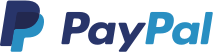
Q&A
Does Sync2Sheets support real-time updates from Notion?
Yes, updates from Notion to Sheets happen automatically in real-time.
What is the difference between a database and a table?
A database is a full Notion database that you sync into Google Sheets.
A table is a simple "Table" block in Notion (grid format) that you create from Google Sheets data.
Databases sync from Notion to Sheets, while Tables sync from Sheets to Notion.
Learn more about tables.
What are manual updates and full scans?
Manual updates let you trigger an immediate sync from Notion to Sheets and from Sheets to Notion whenever you want, without waiting for automatic updates.
A full scan checks every page inside a database to make sure your data stays 100% accurate, especially if something changed in Notion that webhooks might miss (like massive bulk edits or restores).
Learn more about manual updates and full scans.
What happens if I hit my plan limits?
You'll be notified and can easily upgrade without losing any data.
What are Notion and Sheets usage limits?
Sync2Sheets is optimized to work smoothly within Notion and Google Sheets usage limits.
What is Database Audit Logs?
Database Audit Logs are a feature that tracks structural changes to your Notion database.
Whenever someone adds, removes, or edits a property (column), it's recorded in a special Sheet.
You'll see:
- Timestamp of the change
- Name of the property changed
- Type of change (Added, Deleted, Updated)
- User who made the change
How can I cancel my subscription?
You can cancel your subscription anytime directly from the add-on. Open Sync2Sheets, click on the ellipsis menu on the top right corner, and then select "Manage subscription". From the overview of your subscription you will see the option to cancel your plan.
Your subscription is still valid even if you uninstall the add-on. You must cancel it or contact us to cancel it.

Need a larger plan?
Need more databases, faster syncs, or custom enterprise support? Contact us and we’ll prepare a plan tailored to your needs.
Contact Us