Unlock the full potential of your Notion databases by syncing them with Google Sheets, combining the robust features of both platforms to supercharge your data management.
Get Started with Sync2Sheets in a Few Easy Steps
Open Your Spreadsheet: Start with an existing Google Sheet or create a new one here.
Access Sync2Sheets: Click on the Sync2Sheets logo located in the sidebar on the right of your screen. If it’s your first time, you might need to refresh your browser to see the add-on.
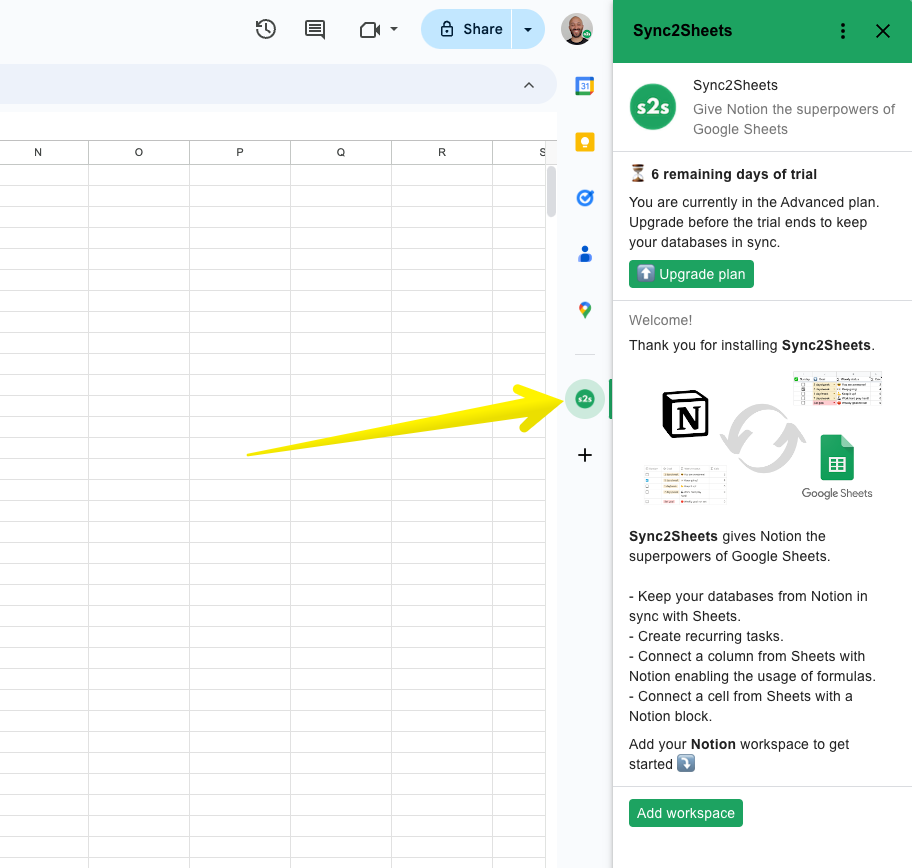
- Connect and Sync: Follow the on-screen instructions to connect your Notion workspace. Enable automatic updates to keep your databases seamlessly in sync.
Troubleshooting Tips
Can’t see the app? Refresh your Google Sheets. If your screen is small or you have multiple apps installed, look for Sync2Sheets under the three horizontal dots at the bottom of the sidebar.
Missing the sidebar? Click the arrow in the bottom right corner of your screen to expand it.
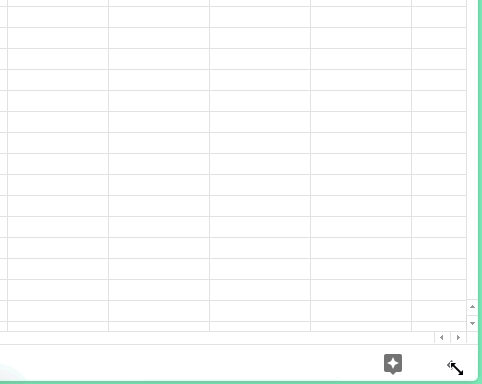
With Sync2Sheets, you’re ready to leverage the best of both worlds—effortlessly analyze, visualize, and back up your Notion data using Google Sheets. Let’s get started!