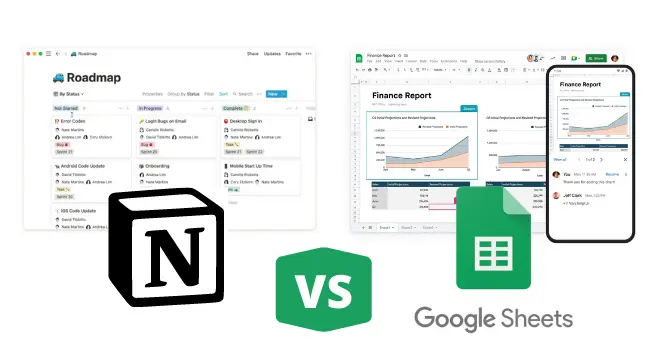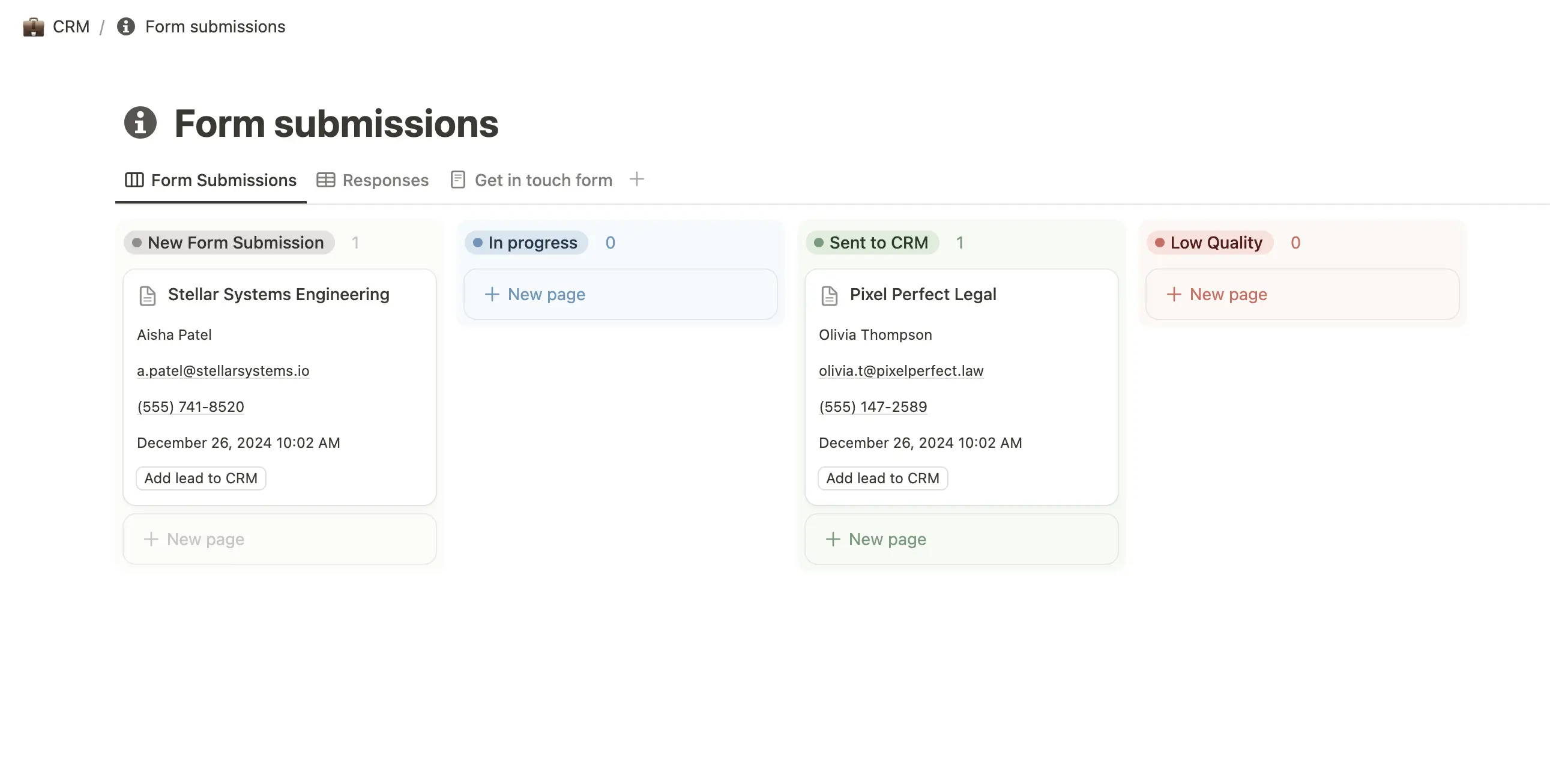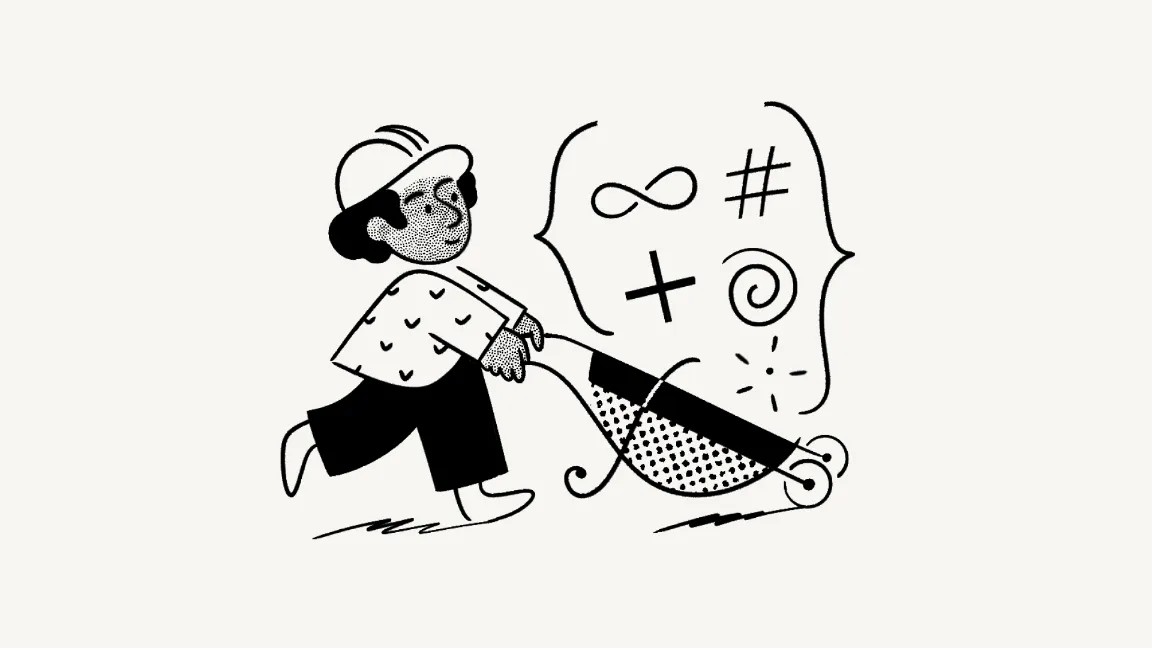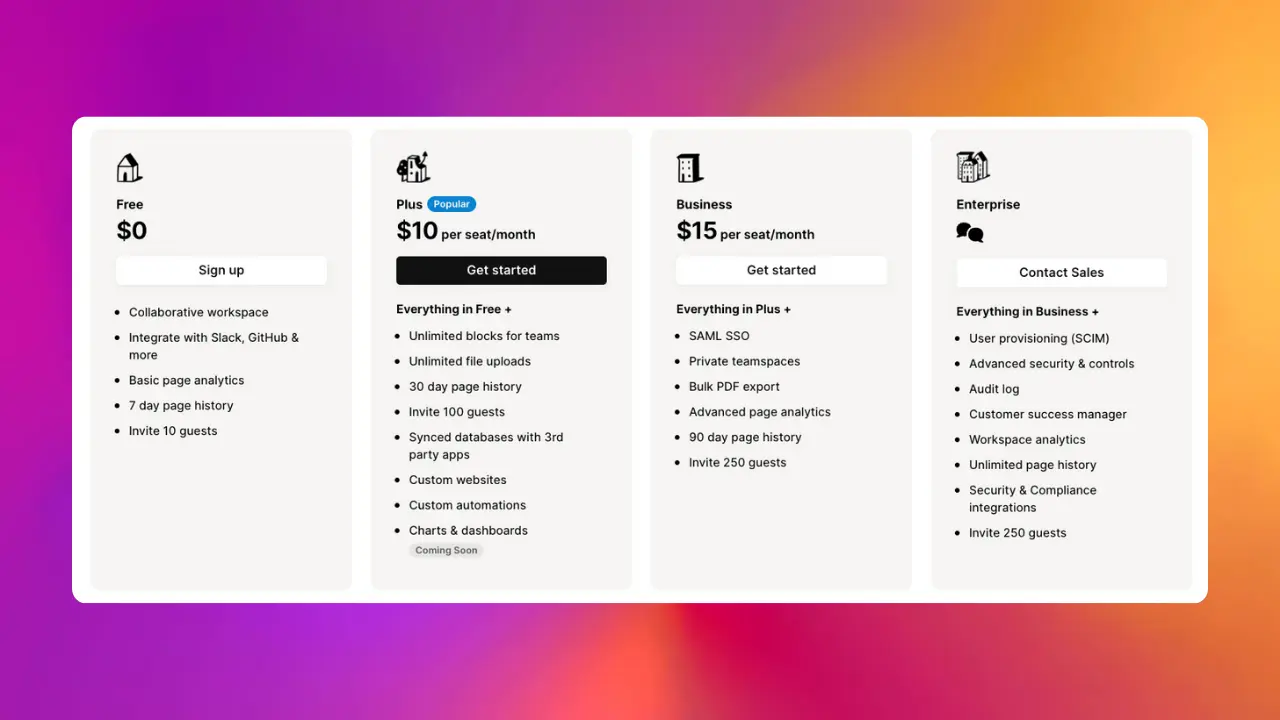Table of Contents
Is it even fair to compare Notion with Google Sheets and Google Sheets with Notion?
What Is Notion?
Notion is the all-in-one workspace for your notes, tasks, wikis, and databases. Notion is more than just a doc or a table - you can customize Notion to work the way you do.
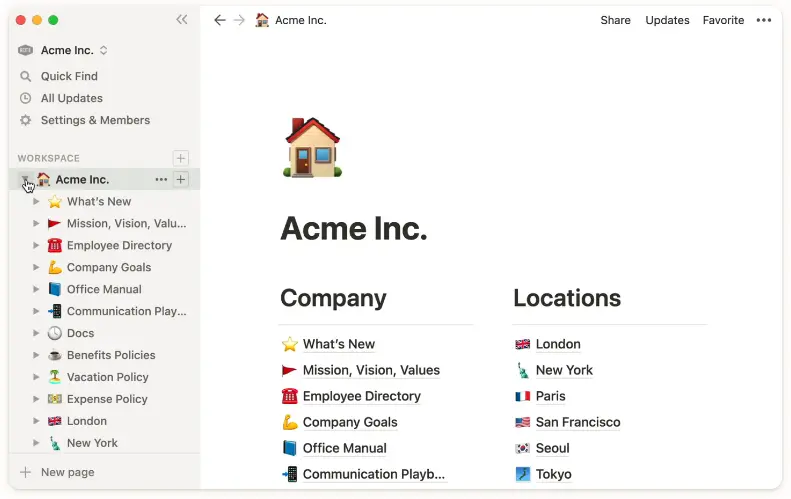
For the sake of a fair comparison to Google Sheets, this guide will focus specifically on databases and how they work in Notion.
What Is Google Sheets?
Multiple people can work on a sheet at the same time, you can see people’s changes as they happen, and every modification is automatically saved. It’s all the power of spreadsheets and more.

You can use Google Workspace Add-Ons to give Sheets even more power. For example, fetching data from different APIs, sending emails, connecting with other Google tools, etc.
Comparing Key Features Between Notion and Google Sheets
Now, let’s explore specific features and how you can accomplish similar results in each product.
Templates
Notion has a template gallery where you can find templates created by Notion and members of the community. You can even submit your own templates, and they will be available for anyone to download from the gallery if they meet Notion’s guidelines.
Templates are amazing because they offer you access to advanced Notion tools like dashboards, organization structures, and specific use cases like CRMs, habit trackers, OKRs management, meeting notes, and more.
There is a whole market around templates in the Notion community where users offer them for free or for a small fee. Just search “notion template” in Gumroad to see what I mean:
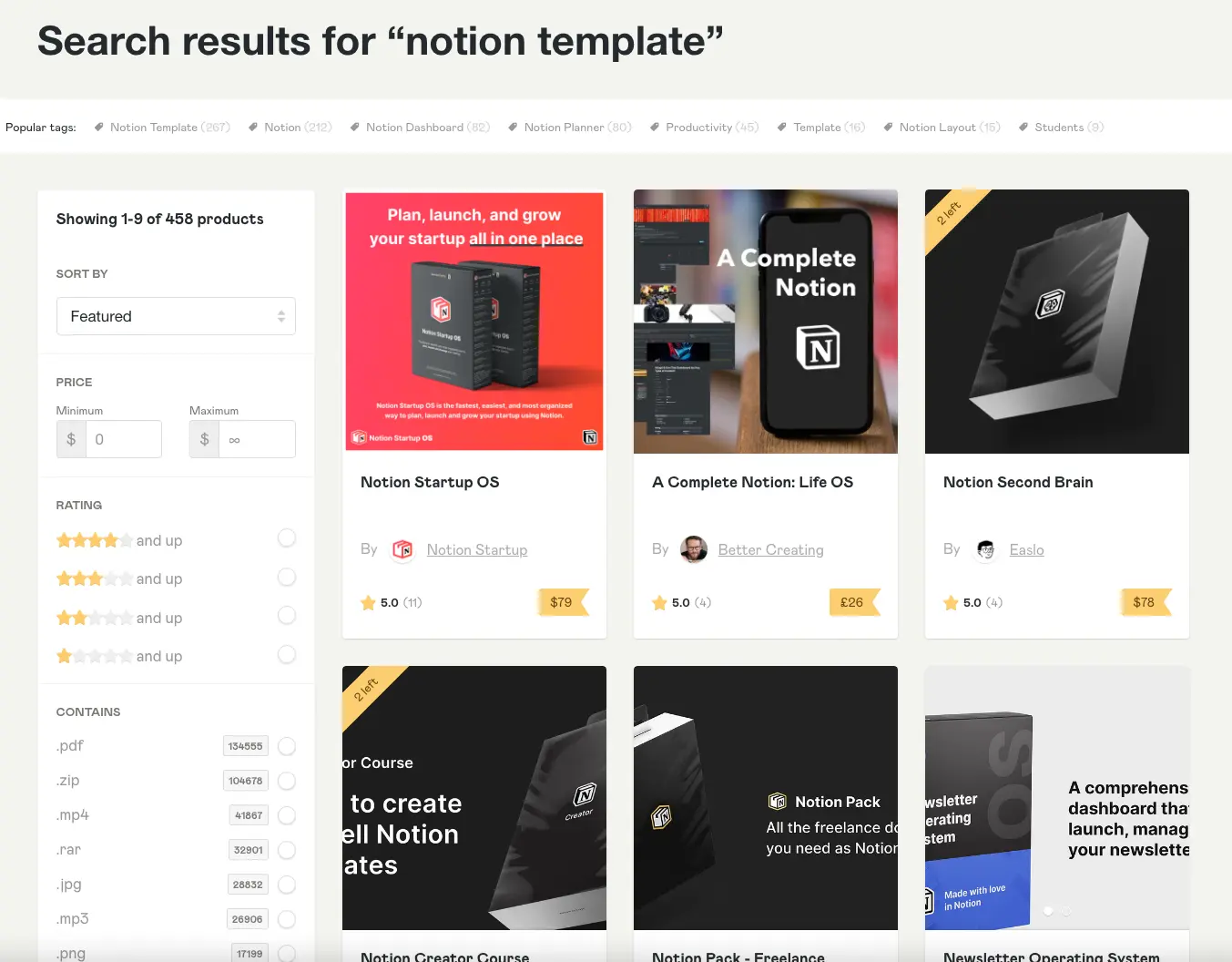
The situation in Google Sheets is similar. The app has a gallery where you can find templates created by Google and third-party companies like Supermetrics or Quickbooks.
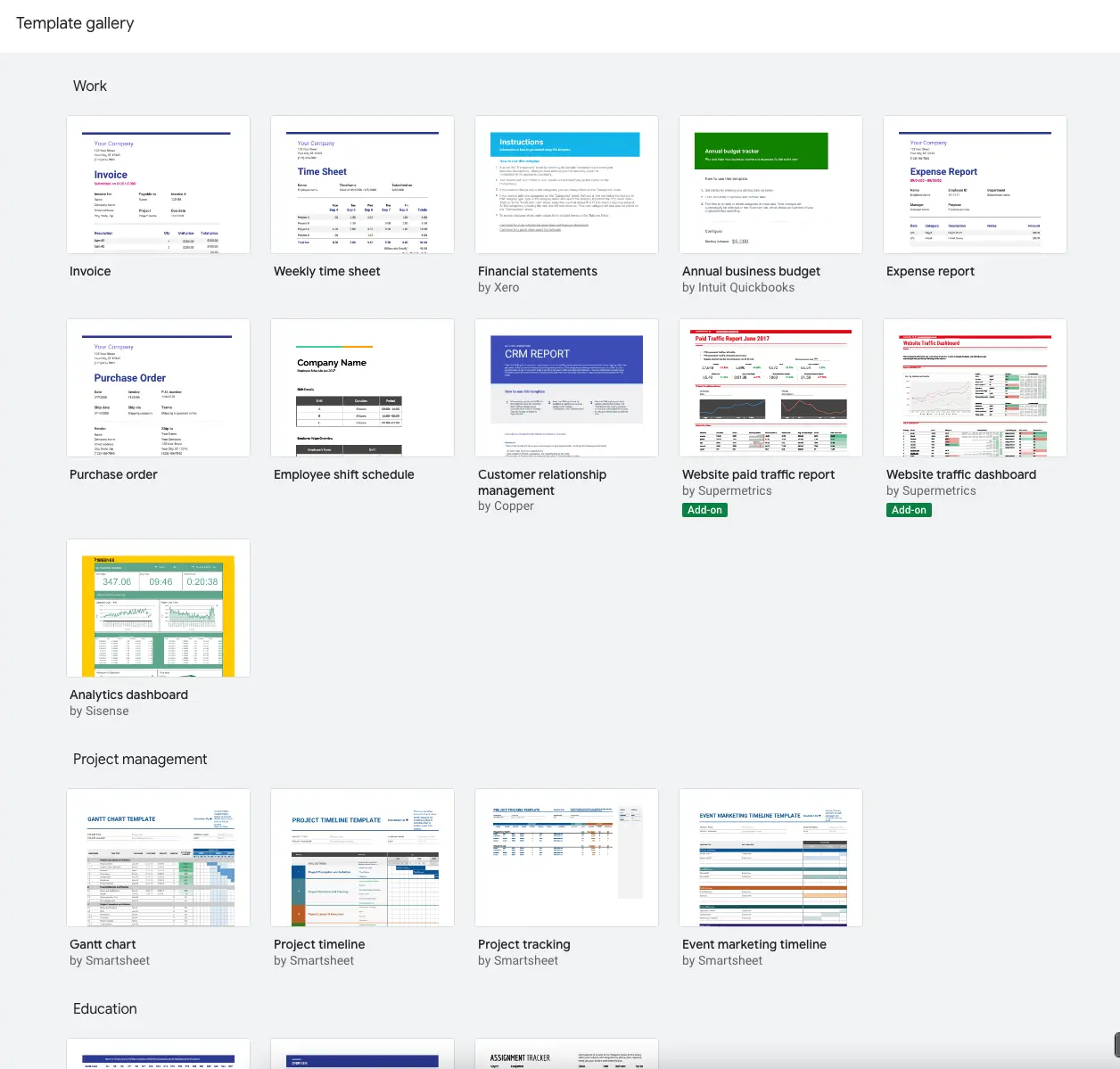
Doing a quick search in Google for “Google Sheets templates”, you will also find dozens of websites that offer both free and paid templates.
Overall, then, both Sheets and Notion have amazing template options with premade databases, dashboards, and structures that we can reuse in our projects. So I’ll call this one a tie.
Website Creation
Both Notion and Google Sheets have options to publish your pages or spreadsheets as a website so people can easily access them. But let’s explore a little bit more about the third-party options available for each product.
In Notion, we can name two main players: Super and Potion. Both offer custom domains, styles, great SEO by default, pretty URLs, password-protected pages, and much more. So it’s up to you to decide which one you want to use.
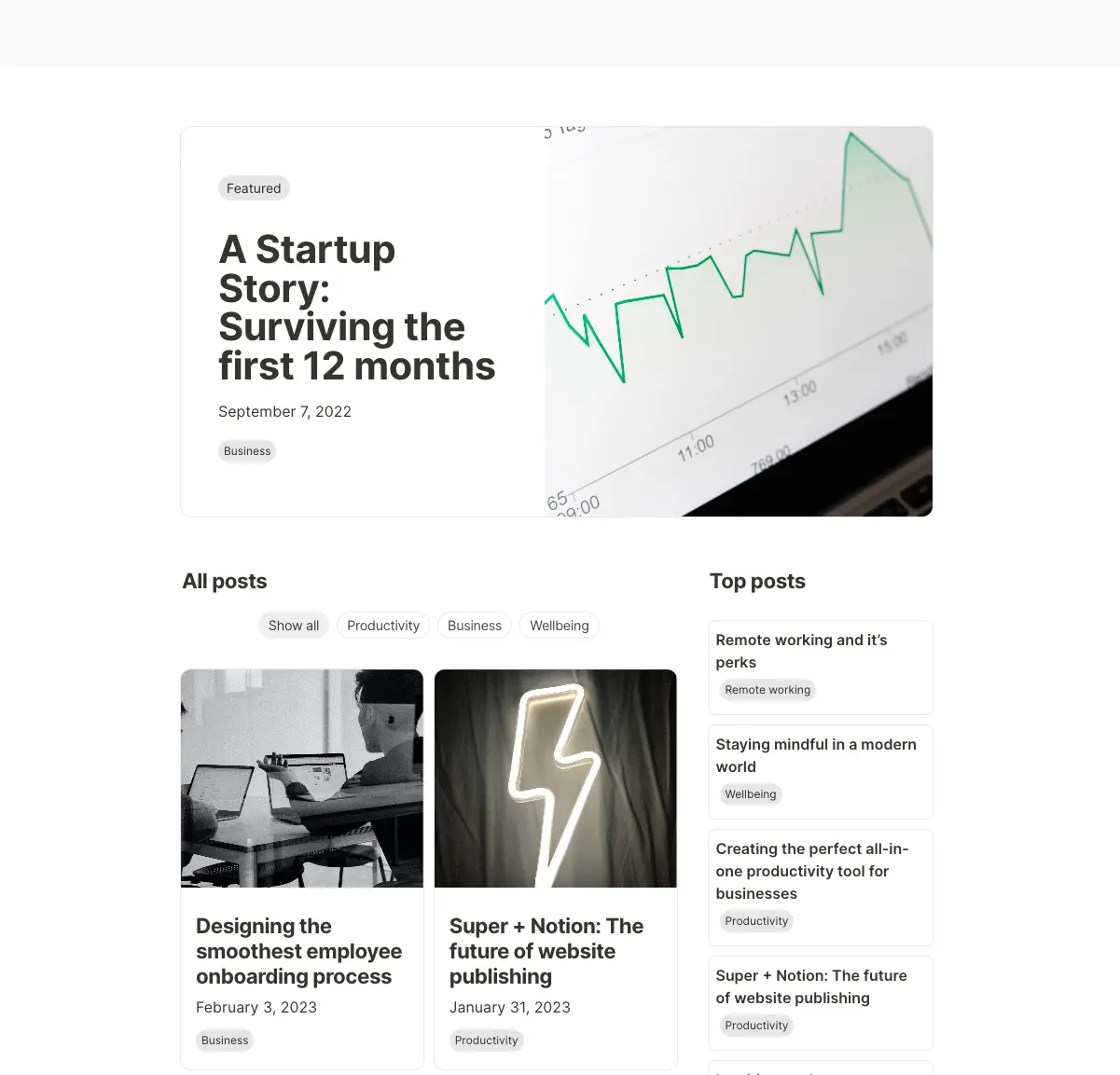
Now, you’re probably thinking Google Sheets will lose this round, but it’s not. Add-ons to the rescue!
The main player in this category is Sheet2Site, which is an add-on for Google Sheets that allows you to publish your spreadsheets as a website.
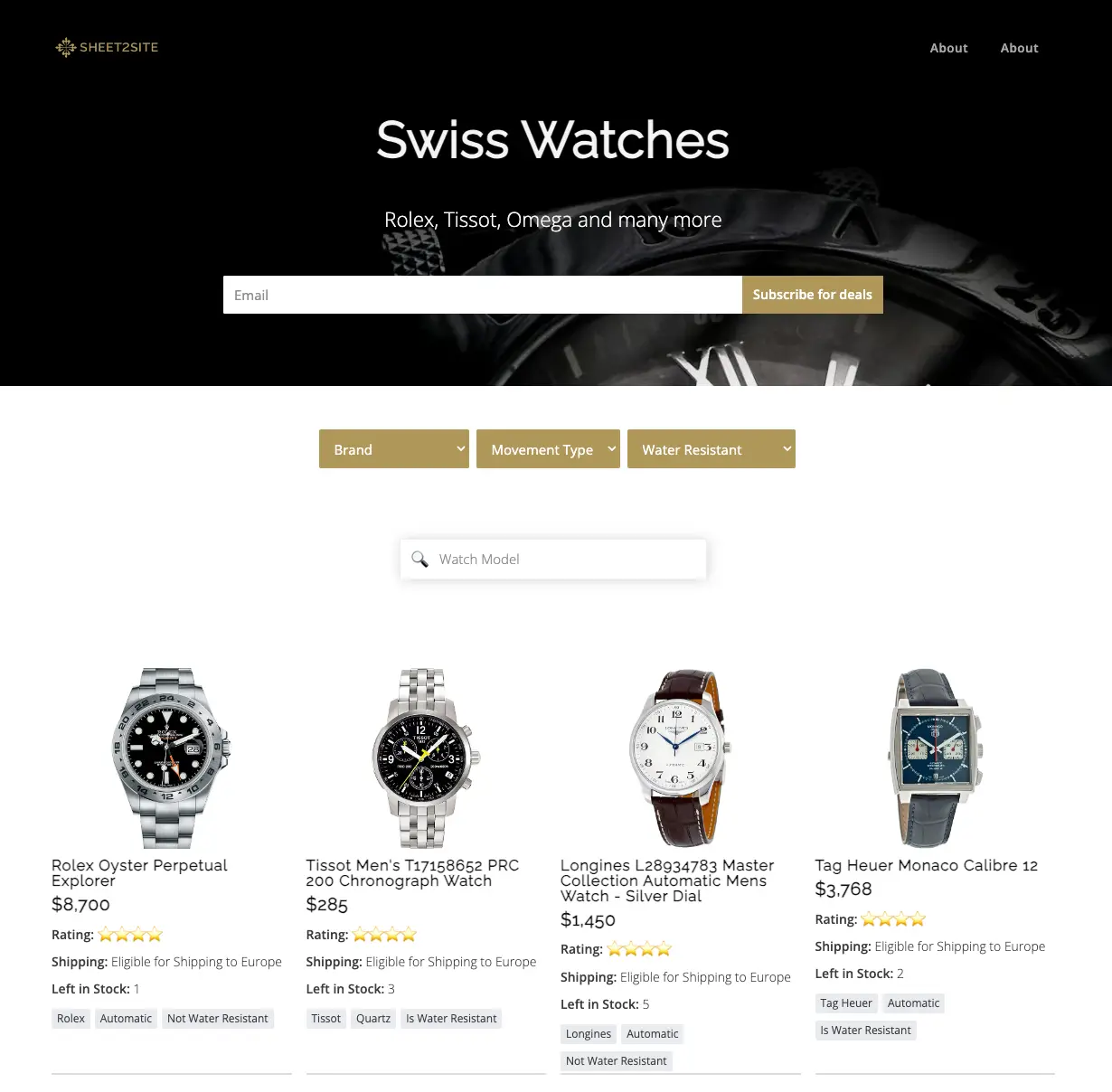
It has multiple templates to choose from, and you can also customize the look and feel, create tables with filters and search, and much more.
Generally speaking, then, the website creation options for Notion are more robust. But the tool you choose ultimately depends on your goals.
Formulas
In Notion, you can create columns in databases with the type “Formula”, which allows you to format data, reference other properties from the same page, and use more than 60 Notion-defined functions to work with your data. You can find the full reference here.
However, it’s important to note that you can’t define your own functions or reference data from other pages - you can only reference data from the same page.
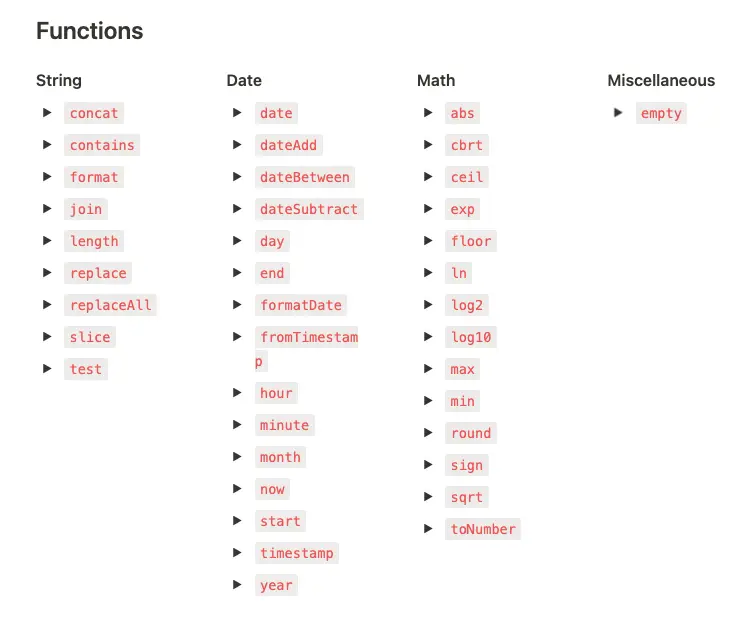
Formulas are one of the superpowers of spreadsheets and more specifically Google Sheets. Sheets gives you access to more than 450, including complex financial and statistical functions. There are also special formulas created by Google. GOOGLEFINANCE, GOOGLETRANSLATE, and SPARKLINE are particularly amazing.
Last but not least is the ability to define your own formulas and use them in your spreadsheets. You can define custom formulas using Apps Script, which is also the programming language used to create custom add-ons for Google Sheets.
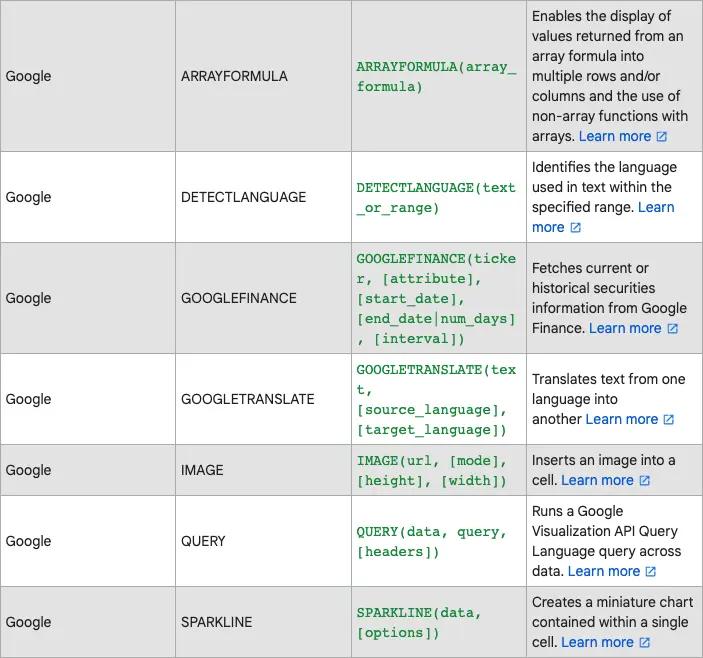
Overall, then, Google Sheets is the clear winner in this category.
Data Validation
The different property types available in Notion databases are what makes it powerful. You can define a date property, for example, and only dates will be valid values. The same applies to other property types like numbers, text, select, and multi-select.
Furthermore, you can apply different colors to select and multi-select options to make them visually appealing and easier to read. There is also a huge range of number formats for currencies, percentages, or just numbers.
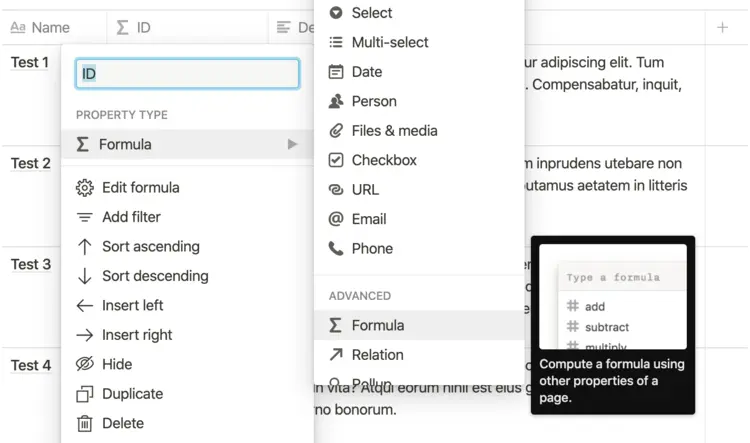
Validation works a little bit differently in Google Sheets. We need to use the Data Validation feature to define rules for specific cells, columns, rows, or a particular range of cells.
The in-cell dropdown list feature is similar to the select property in Notion, and the same is true for number, text, date, or checkbox validations. But Sheets is a bit more powerful as we can apply custom validation rules using formulas and make validation more complex and dynamic.
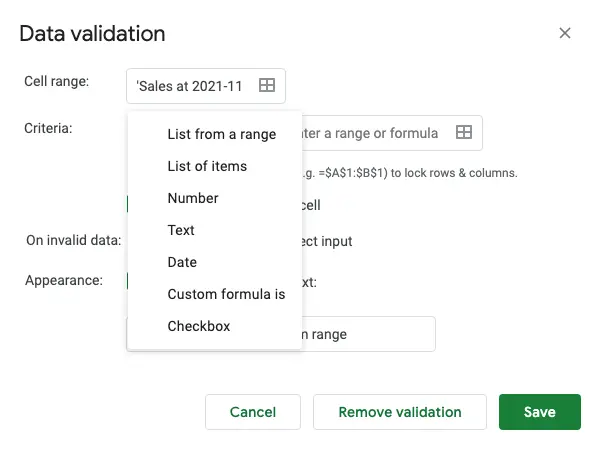
In sum, both provide amazing options, Notion being easier to start with and use while Google Sheets is more complex but more powerful.
Filters and Sort
Notion has the concept of views, where a single database can have multiple views which allows you to present your data in different formats.
Views are great because they let you filter and sort your data in a way that is easy to understand and easy to use. You can create complex filters and sort rules and then use linked databases to show the same data in different ways.
Something similar happens in Google Sheets, where we need to mix two concepts to get the same result: views and filters.
We can apply filters to a single column or a range of columns, and we can sort a single column or a range of columns. We can filter data by colors, values, conditions, and even custom formulas.
Once we enable filters, we can then create different views that show different data based on the filters that we have selected.
Overall, then, I would consider this category to be a tie.
Pivot Tables
We now turn to a feature that’s a specialty of Google Sheets. Pivot tables are used to summarize data in a table. You can create pivot tables with different types of data, such as numbers, dates, text, and even custom formulas.
You can also create pivot tables with different dimensions, such as rows, columns, and values. Or even different aggregation functions (such as sum, average, count, min, max, etc.). In all of these cases, the values are automatically calculated as the main table changes.
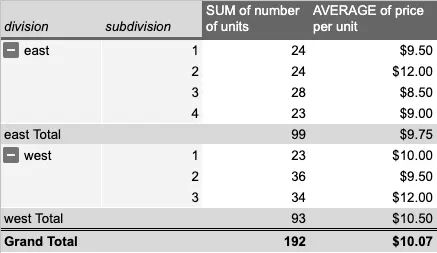
There is no concept of pivot tables in Notion, unfortunately. To be fair, there are some cases where we can get away with using board views to show the sum, average, etc. for each group. But this workaround falls short when we want to show more than one level of grouping like in the image above.
Fortunately, there’s a third-party solution: Sync2Sheets. Using the app, you can create a pivot table in Sheets and sync it to your Notion database. You’ll then be able to view the resulting table block within Notion, and it will update as you make changes to the data in your synced spreadsheet. Learn more in the video below:
Charts
Another great feature of Google Sheets is the ability to create charts. You can pick between a good range of types, like bar, line, pie, area, etc. Take a look at the full list here.
Charts are highly customizable and can be used to show data in a variety of ways. Additionally, you can use the Publish to web feature to share your charts with others without sharing the entire spreadsheet.
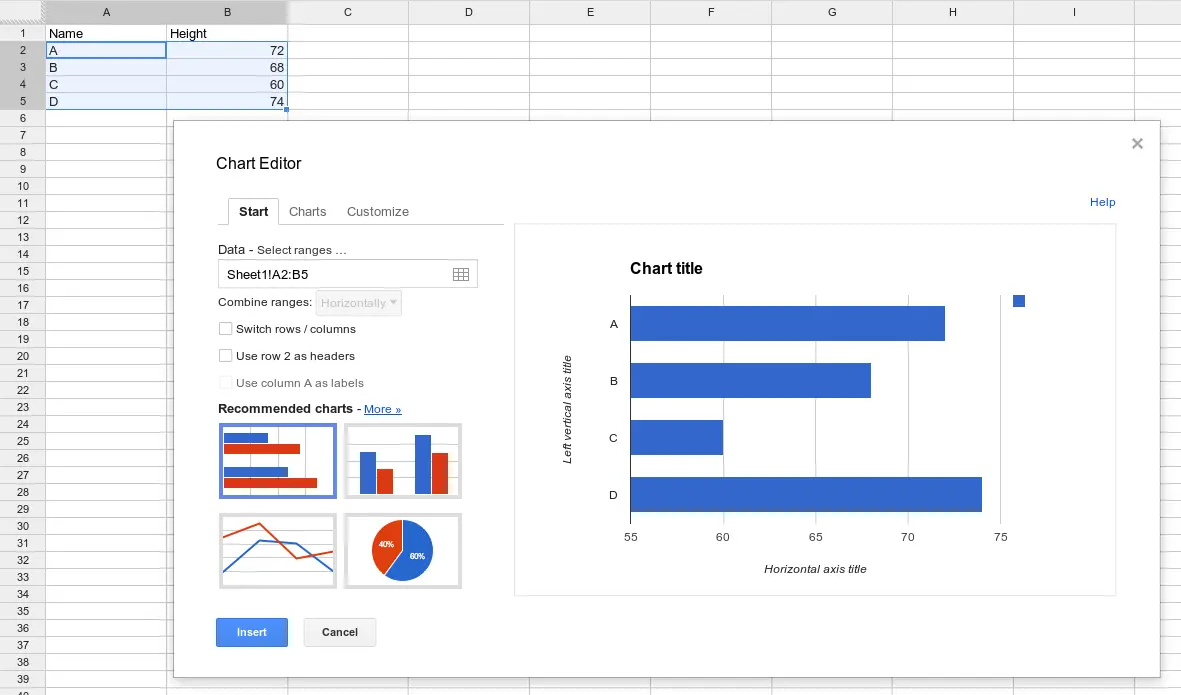
Notion doesn’t support charts natively at the moment, but you can add them using a 3rd-party integration. For instance, you could use Sync2Sheets to sync data from your Notion database to a Google Sheet, create a chart with the data in Sheets, and then embed the resulting chart back into Notion.
Furthermore, we believe that even if Notion adds support for charts in the future, it will be difficult to match the options and customization that Google Sheets offers.
Add-Ons
One of the things that makes Google Sheets so powerful and versatile is the ability to extend it with Apps Script or add-ons from the Google Workspace Marketplace. Here are just a few examples of what you can do with these tools:
- Send emails from your spreadsheet using mail merges
- Connect and get data from any third-party API
- Write your own custom formulas to manipulate data
And that’s just the beginning! I recommend you explore the marketplace and see what add-ons are available to fit your needs.
There isn’t currently an official way to extend Notion with custom in-app functionality. But thanks to the Notion API, you have many great integrations that you can use with Notion to fill the gaps in the product.
Notion vs. Google Sheets: The Final Verdict
Now that we’ve examined the facts, it’s time to answer the question: which app is better?
The truth is, you don’t need to pick one or the other! You can have the best of both worlds using Sync2Sheets. Once you have your Notion database in sync with Google Sheets you can:
- Create pivot tables based on your Notion database and embed them back in Notion
- Create charts based on your Notion databases and embed them back in Notion
- Use editable columns from Sync2Sheets and third-party add-ons to get data from APIs and show the data in Notion databases
- Use block updates from Sync2Sheets to connect values with Notion blocks and build amazing dashboards
I hope you now have a better idea of the differences and how you can use the best tool for the job without leaving the context of your Notion workspace. How do you use Google Sheets and Notion together? Share your thoughts with us on X!