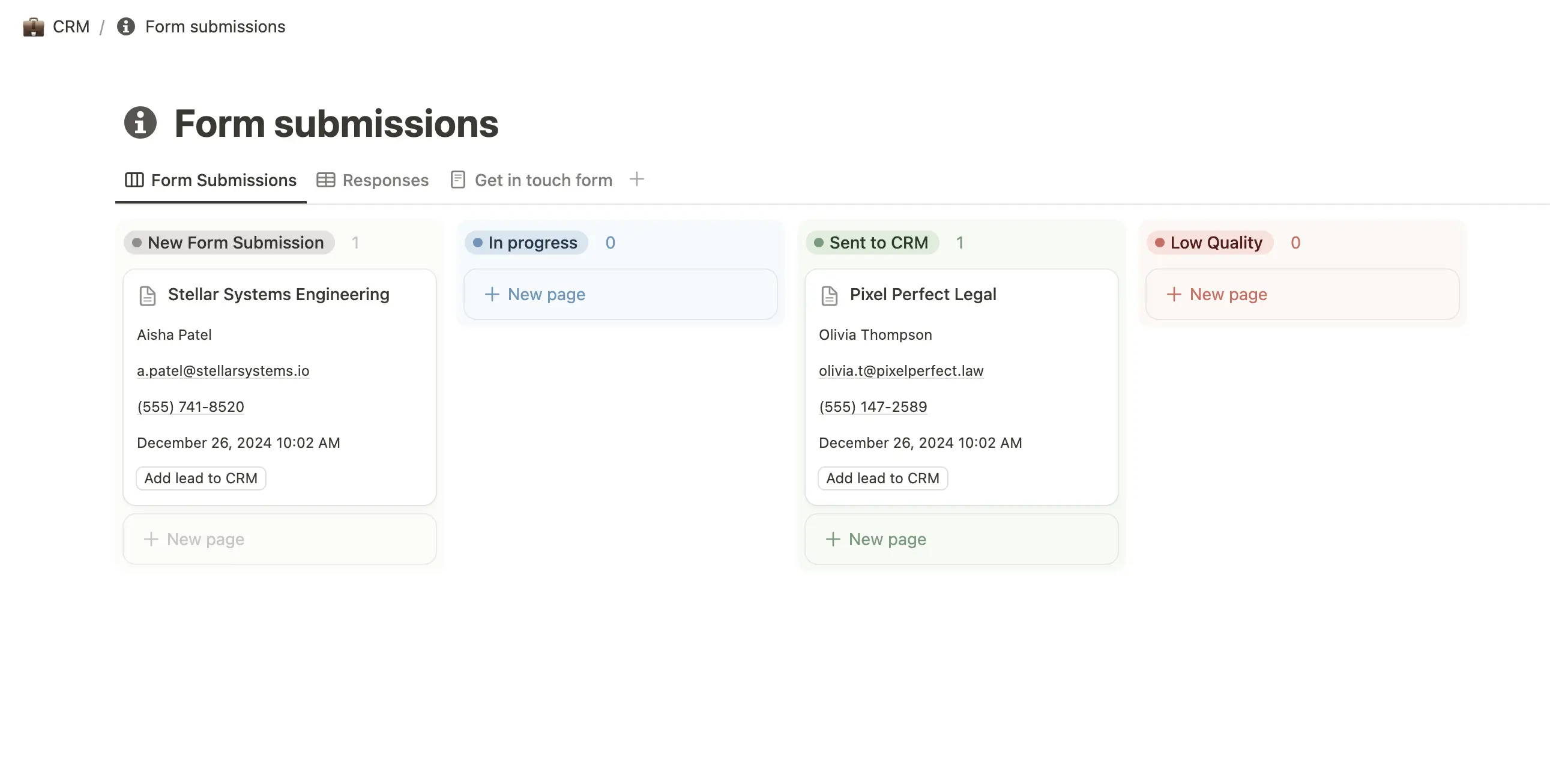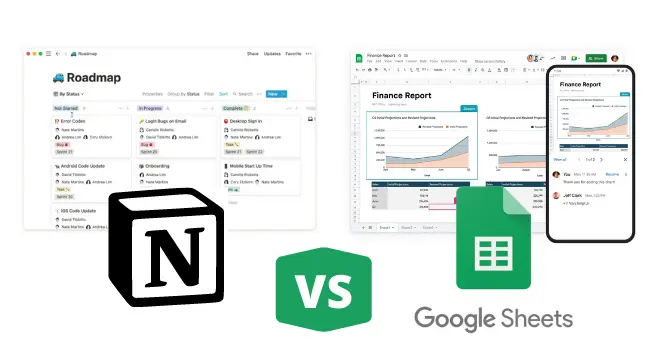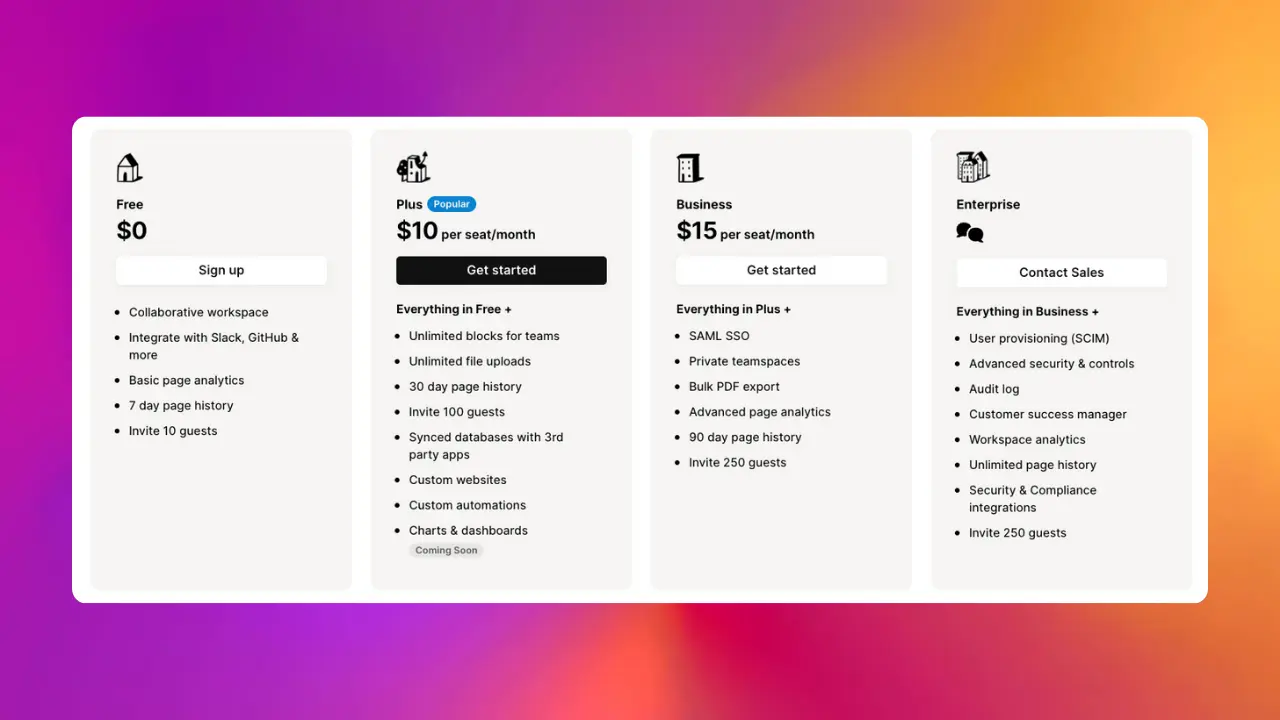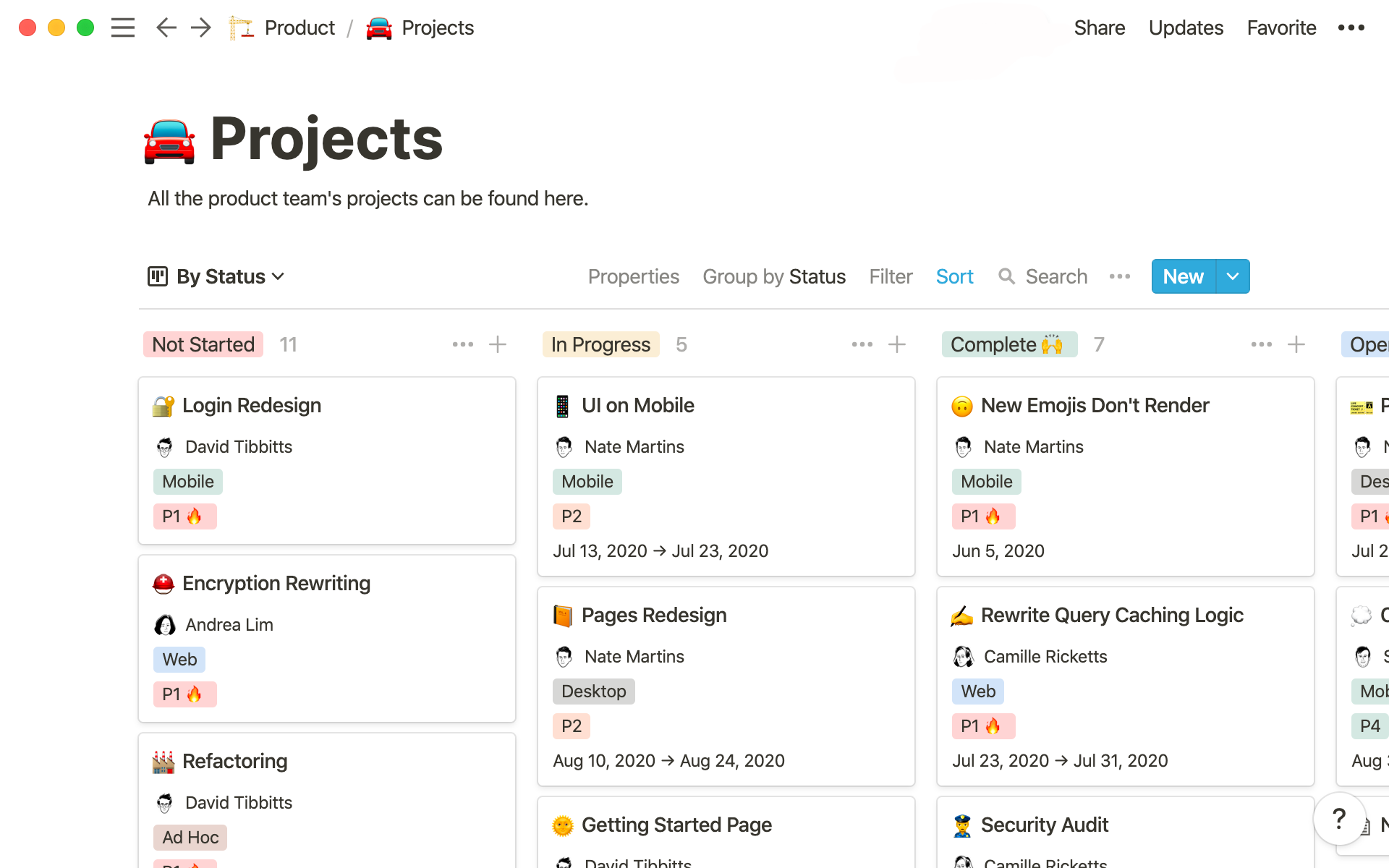Table of Contents
From collecting customer feedback to capturing leads, forms are an invaluable Notion feature.
But while Notion forms make it easy to collect data, working with that data isn’t always as straightforward. This is particularly true if you need to share the form responses with other team members or perform advanced data analysis.
In these cases, exporting your Notion database to Google Sheets is the logical option. However, this process can be clunky, forcing you to deal with constant CSV exports.
That’s why in this article, we’ll show you a better way. Read on to find out how you can use Sync2Sheets to create a frictionless Notion Forms to Google Sheets workflow.
3 Benefits of Syncing Notion Forms to Google Sheets
Before we cover how to sync your Notion form responses to Google Sheets, let’s examine the benefits of this approach:
Back Up Your Data
No matter what app you use, it’s always a good practice to keep your data backed up. This is especially true with Notion form responses, which could include crucial business information.
By syncing your form responses to Sheets, you ensure that you’ll maintain access to your data in the event of a Notion outage or data loss.
Use Advanced Sheets Functions and Formulas
Notion offers an impressive array of functions for working with data, and the developers keep adding new ones.
Nonetheless, Google Sheets still offers a lot more in this respect, with over 450 built-in functions compared to the ~90 in Notion. Not to mention, you can define custom functions in Google Sheets, while Notion limits you to built-in functions.
For these reasons, it often makes sense to bring your Notion forms data into Google Sheets.
Keep Your Notion Workspace Private
While Notion gives you lots of ways to share pages from your workspace, there’s still one major gap: sharing only specific parts of a Notion database.
This kind of selective sharing is currently impossible in Notion. So if you want to share form responses with clients or teammates, you’ll need to give them access to the entire database.
Naturally, this isn’t always practical. In extreme cases, it could even expose sensitive business data or private customer information.
One easy way around this is to sync the information to a Google sheet. You can then share the spreadsheet with anyone - without needing to give access to the original Notion database.
Want to learn more about how to share specific parts of a Notion database using Sheets? Read this next.
How to Sync Notion Form Responses to Google Sheets
Now that we’ve looked at the benefits of syncing Notion forms with Google Sheets, let’s examine how to do it.
You have two main options: CSV exports and Sync2Sheets.
Option 1: CSV Exports
If you only need to export Notion form data to Sheets occasionally, then you can use the CSV export option.
To do this, go to the Notion database you want to export. Then, click the ••• icon at the top right of the page and select Export.
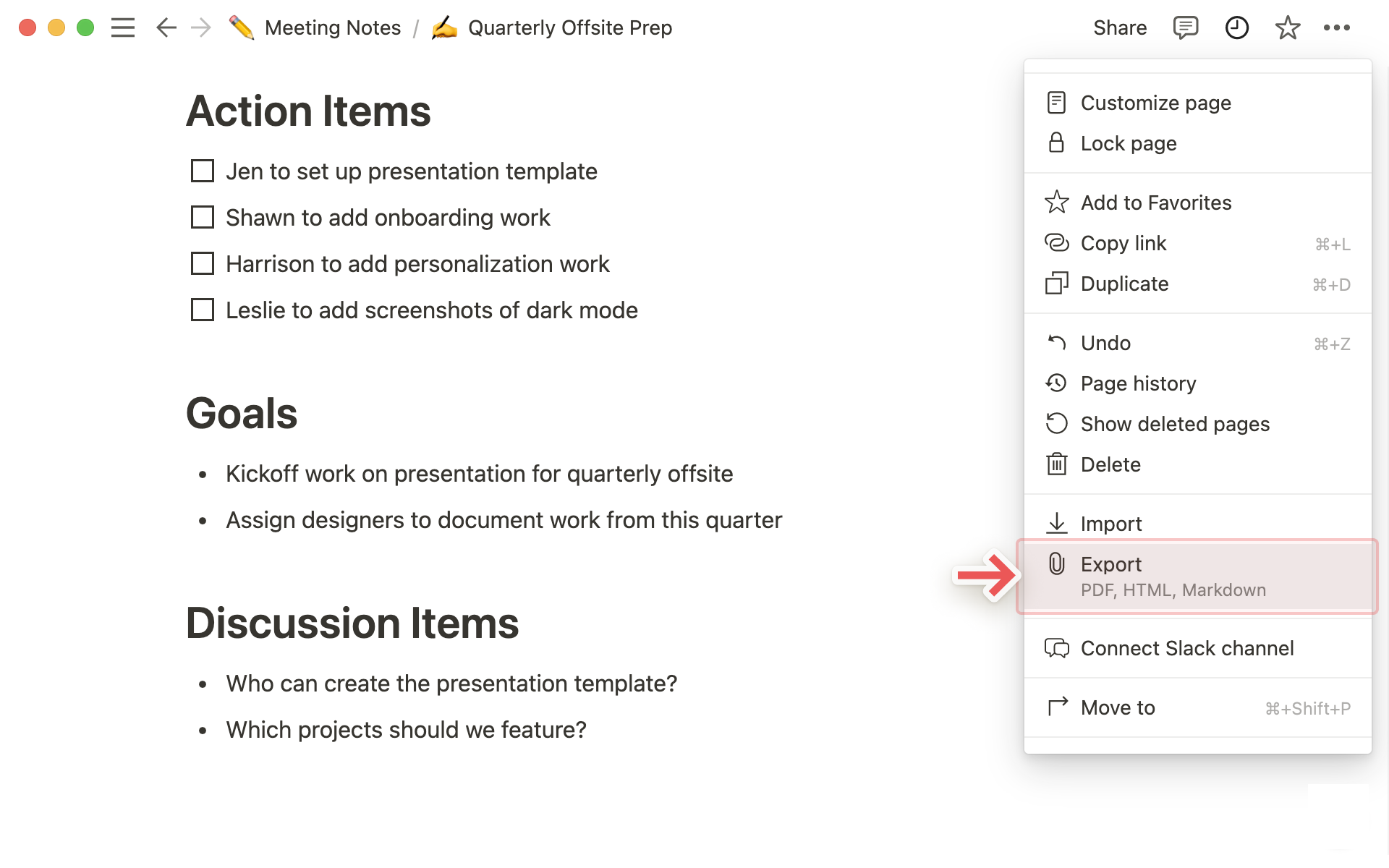
Choose Markdown & CSV from the dropdown menu. Now, click Export to download the file.
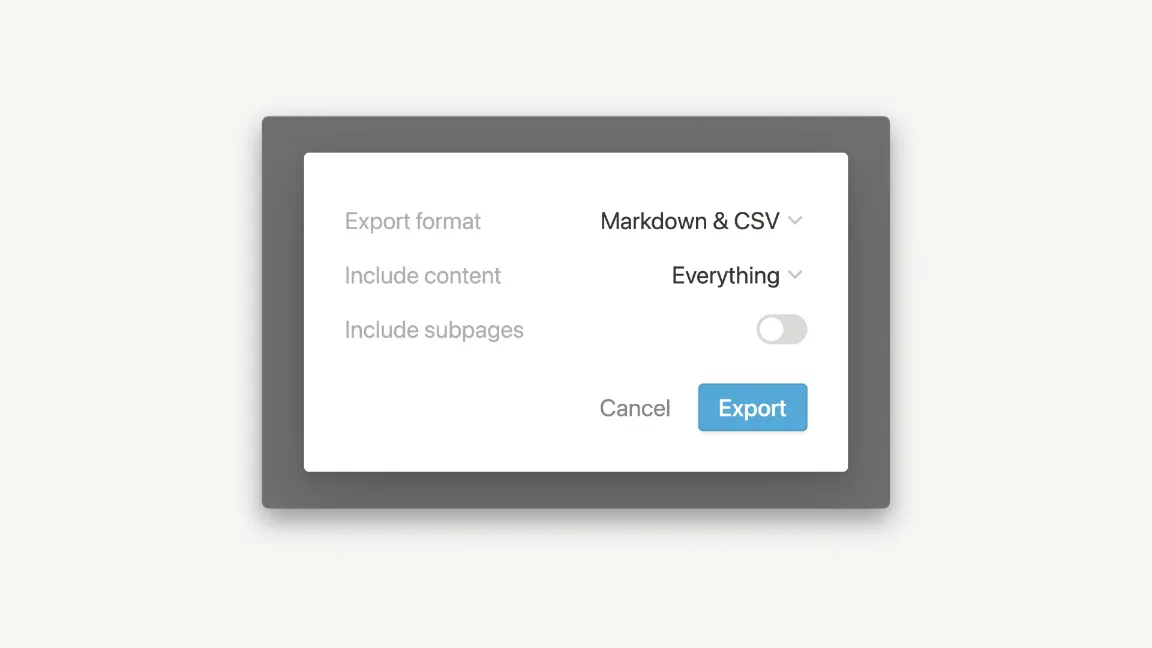
Lastly, open the exported CSV in Google Sheets.
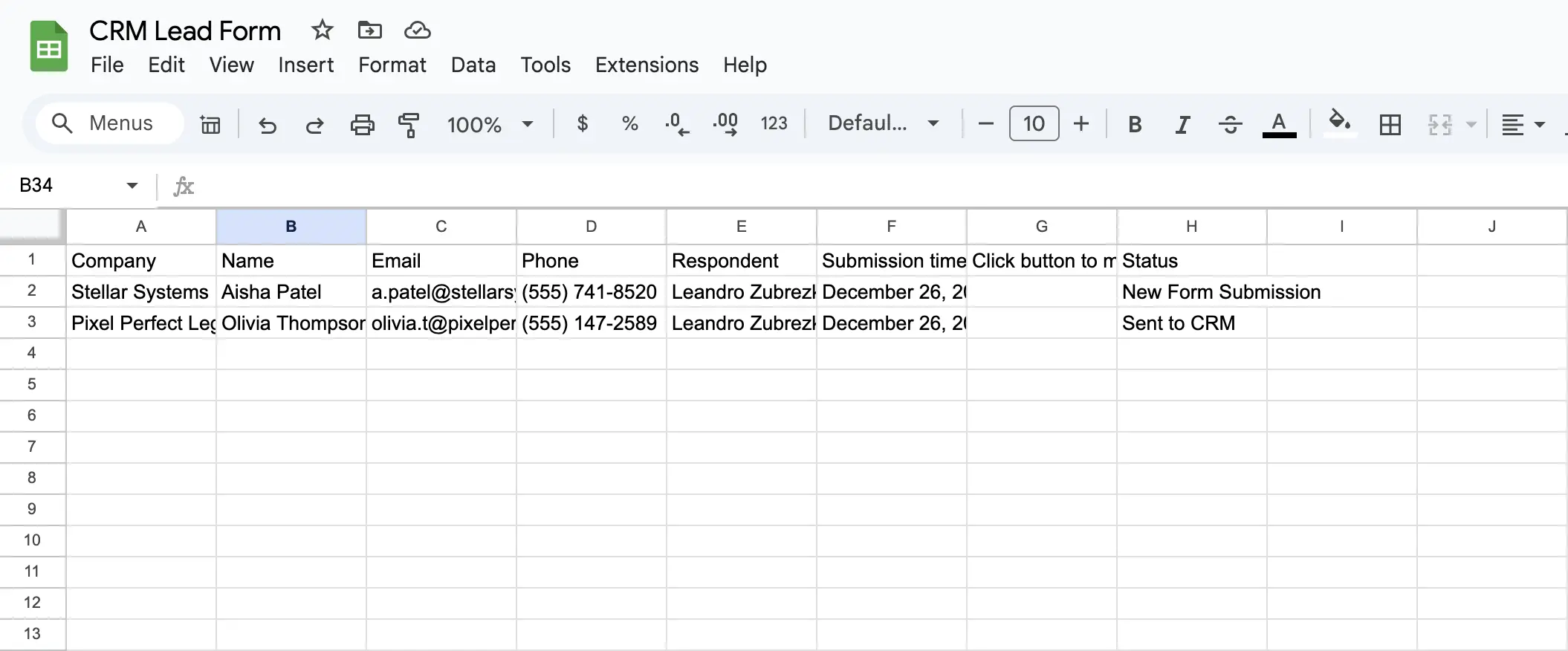
The main advantage of this approach is that it’s free.
Other than that, it leaves a lot to be desired. You’ll need to repeat this process every time you update the database in Notion, so it’s best for one-off exports.
We recommend the next option if you’re collecting form responses regularly.
Option 2: Sync2Sheets
This method offers a seamless workflow for moving your form responses from Notion to Google Sheets. Once you set it up, you can rest easy knowing that your data will transfer and sync automatically.
To get started, install Sync2Sheets and connect it to your Notion workspace.
Next, create the Google Sheet to hold your form responses.
You can now build your form in Notion. Follow the instructions here to get started.
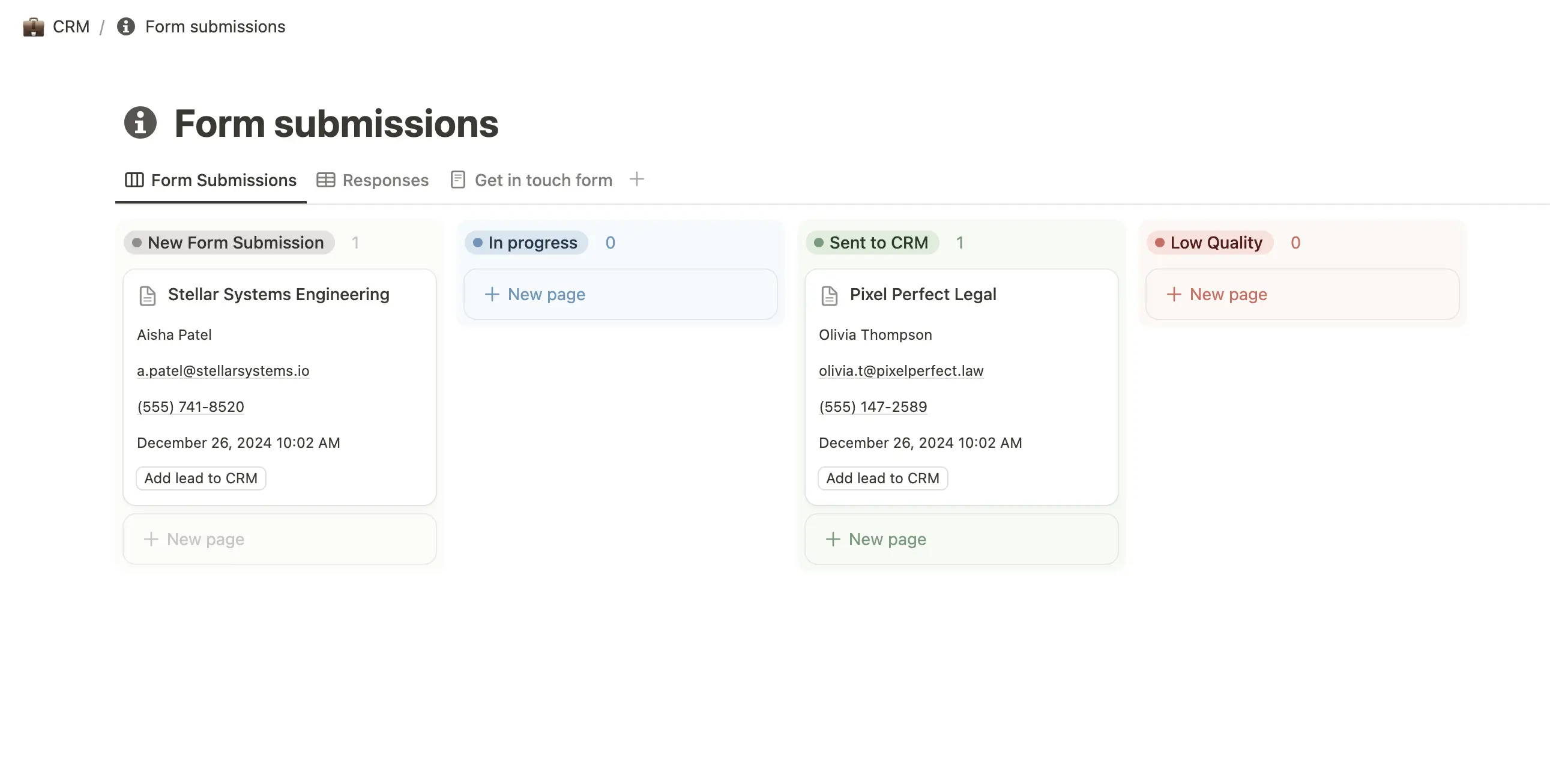
Each Notion form you create has a corresponding database to hold your form responses. To get this data into Sheets, you’ll need to connect the database with the responses to the spreadsheet you made earlier.
To do this, open your Google Sheet. Click the Sync2Sheets add-on in the right sidebar. Choose Enable Automatic Updates if prompted (this ensures your form responses will automatically sync to Sheets each hour).
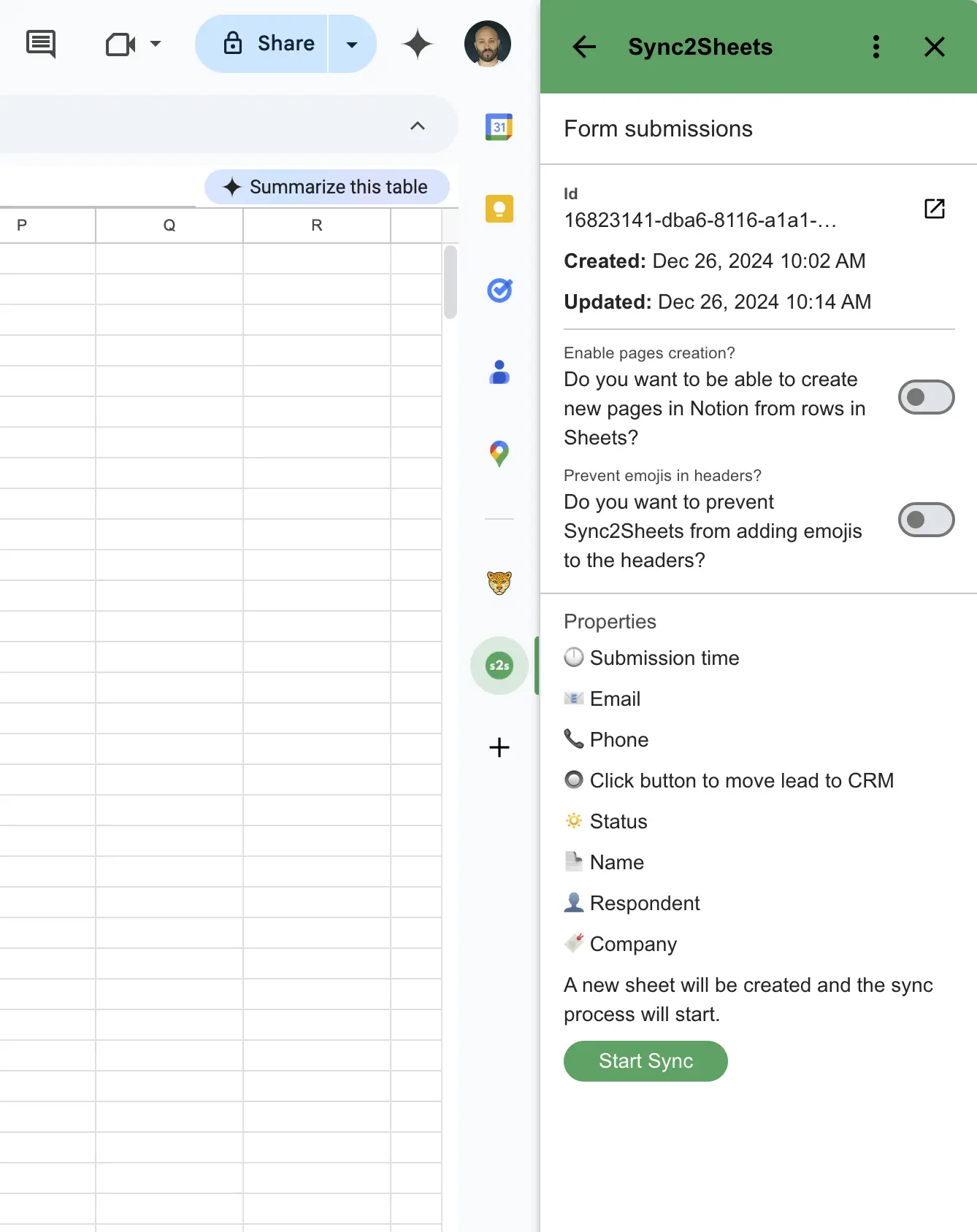
Then, click Sync Database and choose the database with your form responses. Finally, click Start Sync to enable syncing with your database.
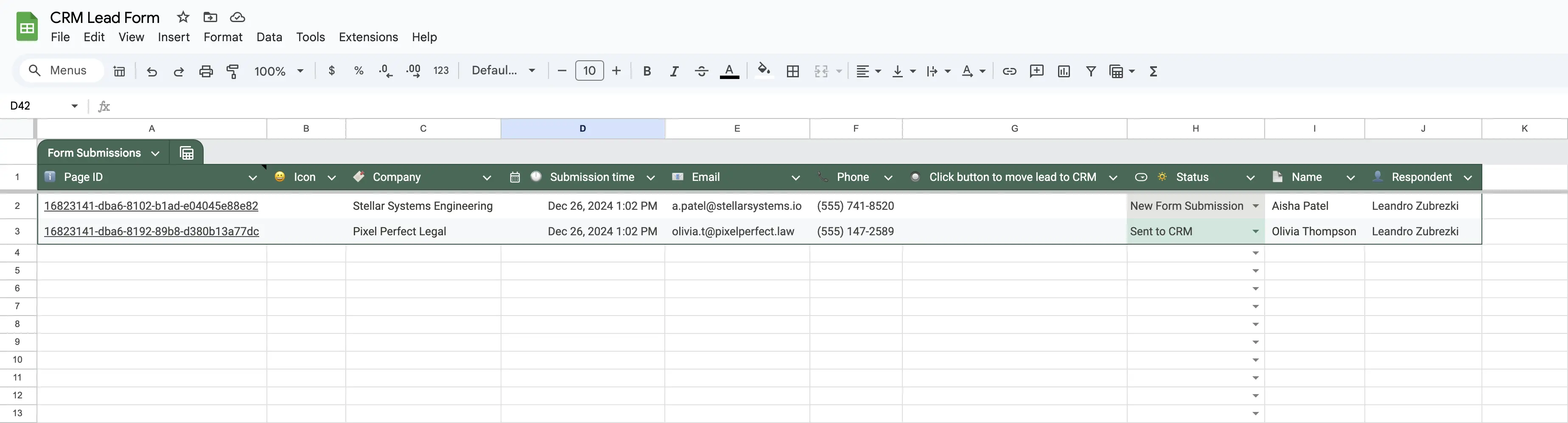
Once the sync is complete, you can work with and share the data from Google Sheets as you see fit.
5 Notion Forms to Google Sheets Use Cases
Now that you have your Notion form responses synced to Google Sheets, what can you do with your new superpowers? Let’s look at five business use cases for the Notion forms to Google Sheets workflow.
Sales
Use Notion to make a lead capture form for your website, collecting key info such as contact information. Then, transfer this data to Sheets to create a list of leads for your sales team to follow up on.
Marketing
Build a form in Notion to discover where new customers heard about your product. Then, export this data to Sheets to analyze which marketing channels drive the most customer sign-ups.
Product
Make a Notion form that lets users submit feature requests. After that, aggregate the data in Google Sheets to help guide future product development.
Development
Set up a form in Notion where users can submit bug reports. Then use Sheets to rank bugs by priority and frequency, helping you decide where to allocate valuable dev resources.
HR
Create a form in Notion to collect information about employee satisfaction. Then use Sheets to analyze the survey responses and guide potential improvements to your company culture.
Conclusion
We hope this guide has shown you the true power of combining Notion forms with Google Sheets. The examples we discussed here are just the beginning, and we’re excited to see what you can create.
To learn more about the Notion to Sheets and Sheets to Notion workflows, read this guide next.