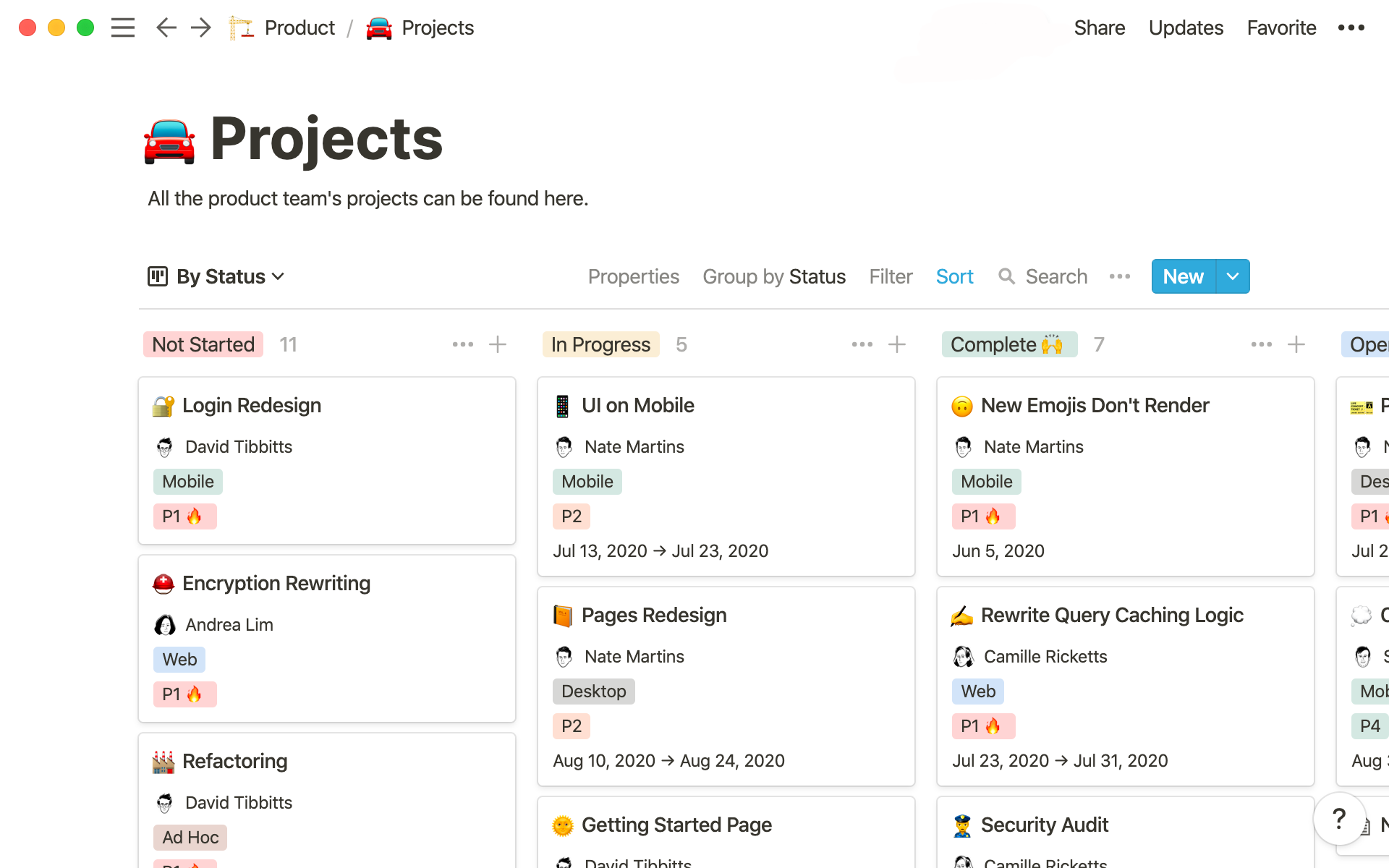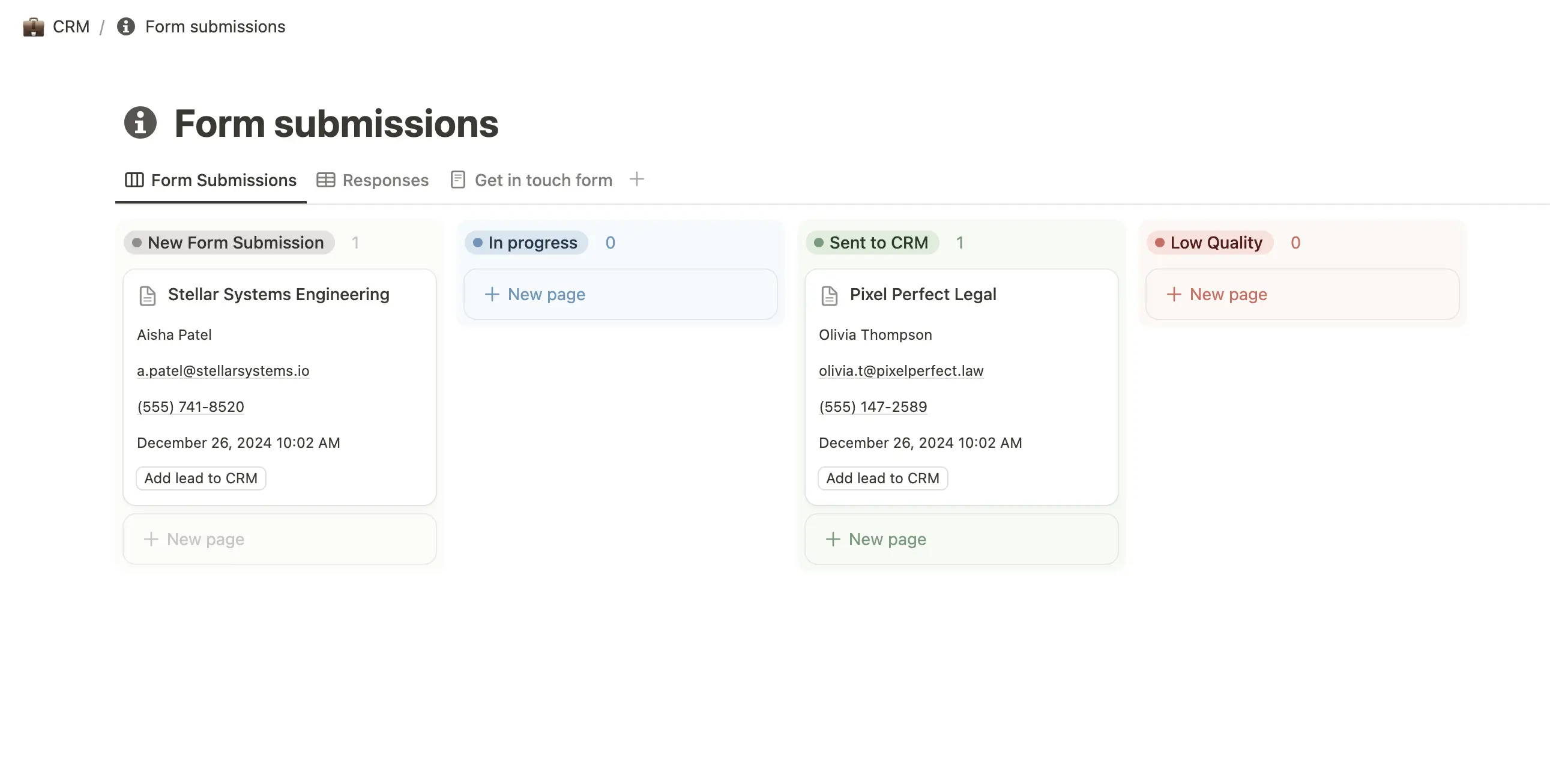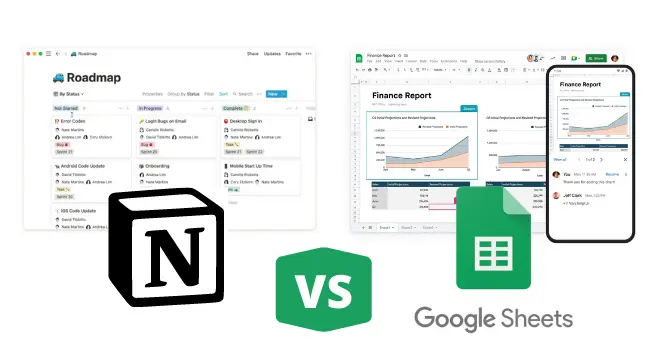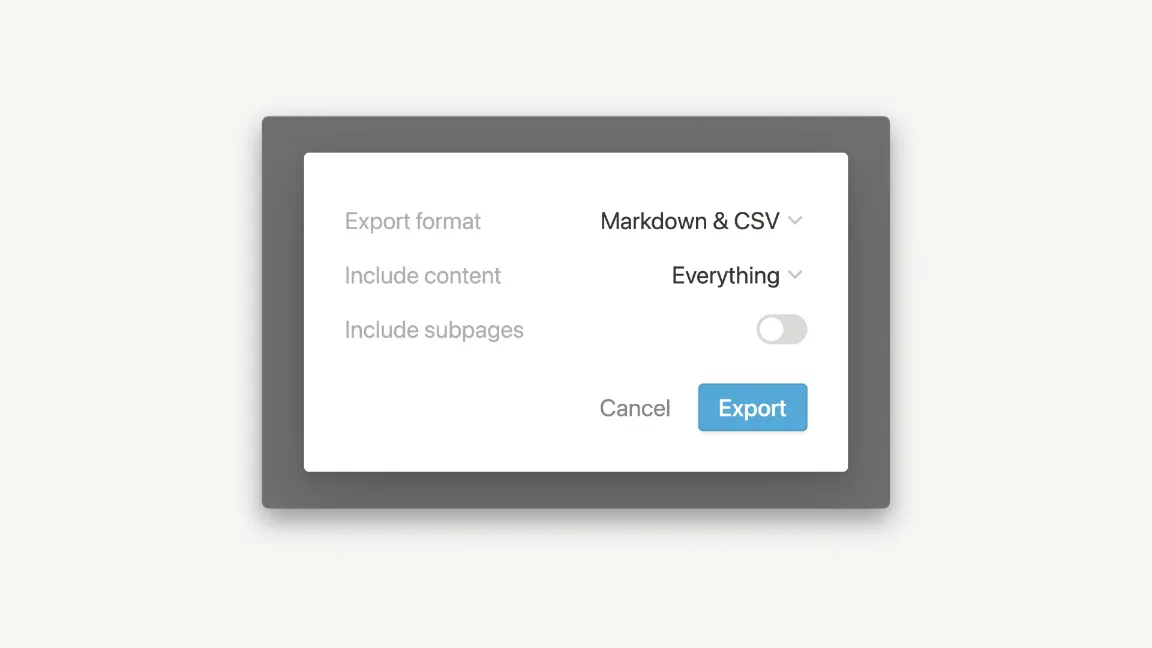Table of Contents
In the fast-paced world of project management, being efficient and adaptable is crucial for success. That’s where Notion comes in. It’s a versatile platform that can help you manage your projects easily and effectively. Whether you need to organize tasks, keep track of documents, or collaborate with your team, Notion has you covered.
In this article, we’ll explore the different features of Notion and show you why it’s such a powerful tool for project management. We’ll also share some practical tips and best practices to help you make the most out of Notion.
So let’s dive in and discover how Notion can transform the way you manage your projects!
Understanding Notion as a Project Management Tool
Notion, an all-in-one workspace and project management app, has gained significant recognition for its capacity to streamline workflows. It stands out for its versatility, offering a range of features tailored to help with your project management needs.
Key Project Management Features in Notion
Notion’s extensive feature set is designed to cater to a wide array of project management necessities. Some of these include:
- Wikis: Users can create comprehensive project briefs and maintain centralized documentation.
- Kanban boards: These help visualize workflow stages and manage tasks efficiently.
- Roadmaps: Dynamic project roadmaps provide a clear overview of milestones and timelines.
- Customizable views: Determine how your project information is presented with options like to-do lists, visual timelines, tables, galleries, and calendars.
These tools establish Notion as not only a traditional task management tool but also a comprehensive solution that allows users to customize their workflows according to their specific project needs.
Collaboration in Notion
The collaboration capabilities in Notion are another appealing aspect. Real-time syncing across devices facilitates seamless communication and coordination within your project team. Each team member can work on the same page simultaneously, set reminders, communicate within the platform, and control permissioned access to cards/pages/events/to-do lists. This functionality fosters an environment that encourages teamwork and effective collaboration.
Pros and Cons of Using Notion for Project Management
Like any tool, Notion has its strengths and weaknesses when applied as a project management solution. Here’s an overview:
Strengths
- Cost-efficient: As an all-in-one workspace, it can replace a costly set of multiple software tools.
- Extensive template library: With many project management templates to choose from, users can quickly get started without much technical knowledge.
- Powerful visualization options: Notion lets you customize the way you view and track your projects, so you can create the solution that’s best for your team.
Weaknesses
- Complex interface: The block-based content organization can be overwhelming for some users.
- Lack of built-in reporting tools: Tracking team performance requires you to use 3rd-party integrations.
- Limited communication features: Notion’s built-in communication tools are limited, especially for long, real-time discussions.
While Notion’s project management capabilities are expansive and flexible, it’s important to consider these pros and cons when deciding if it’s the right fit for your team. Notion is a great option for many organizations, but it may not suit complex enterprise project management needs.
4 Notion Project Management Use Cases
Let’s take a closer look at the different ways you can use Notion for project management, starting with company wikis:
1. Wikis for Your Company’s Most Important Information
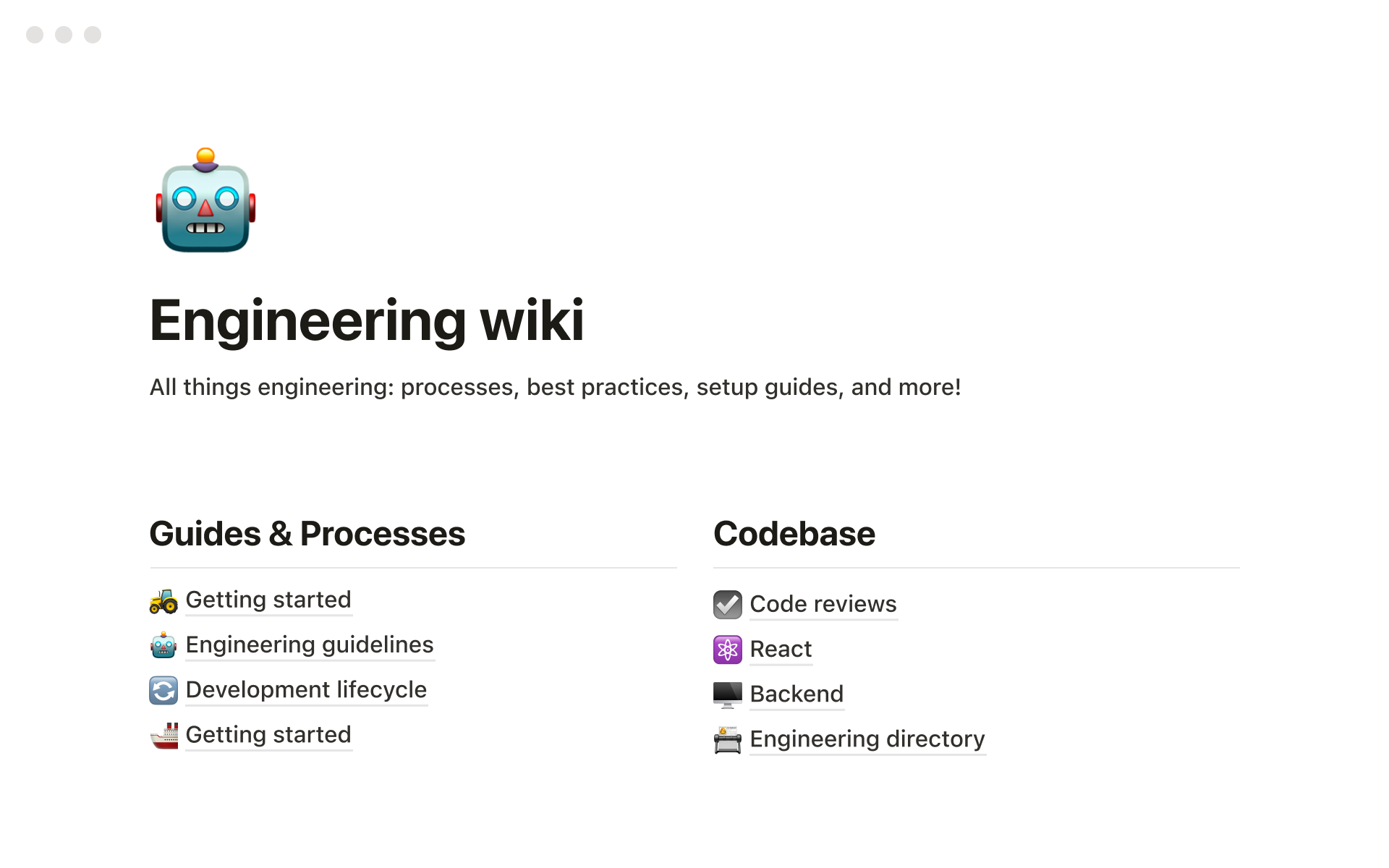
Notion offers a robust wiki feature that allows teams to centralize their most important information in one place. With Notion’s wiki functionality, you can create a knowledge base that’s easily accessible and searchable by all team members.
Here are a few standout features:
- Flexible Structure: Notion wikis allow you to organize information in a way that makes sense for your team. You can create pages and subpages to categorize your content effectively.
- Rich Text Editing: Customize your wiki pages with rich text formatting options such as headings, bold, italics, bullet points, numbered lists, and more. This makes it easy to structure your information and highlight key points.
- Embeddable Media: Enhance your wiki pages by embedding media such as images, videos, audio files, or interactive content from external sources. This helps to make your documentation more engaging and visually appealing.
- Version History: Keep track of changes made to your wiki pages with Notion’s version history feature. You can view previous versions of a page, see who made the changes, and even revert to an earlier version if needed.
You can learn more about Notion wikis here.
2. Kanban Boards for Task Status Tracking
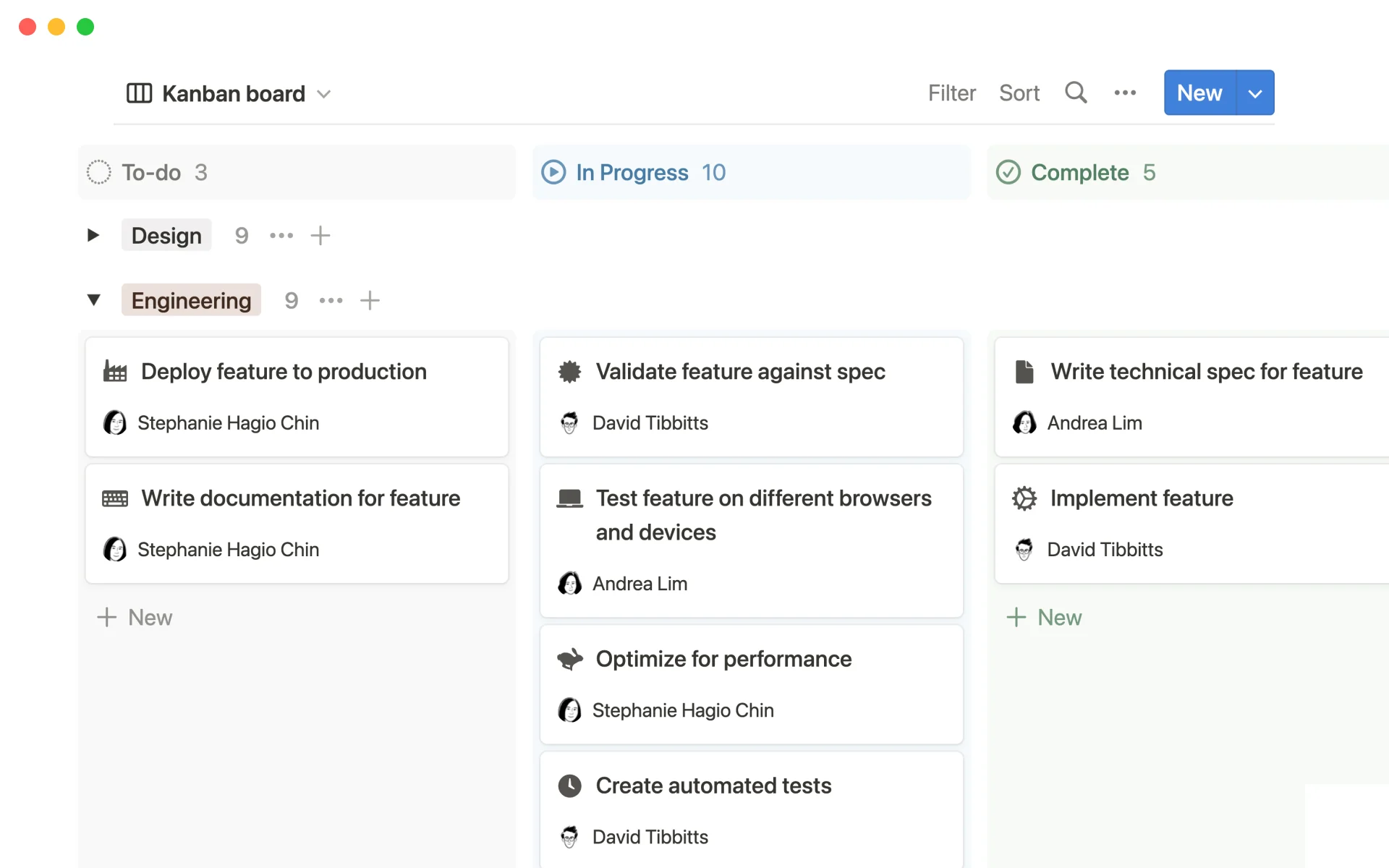
Notion’s Kanban boards are a powerful project management tool. They provide a visual representation of workflows, making it easier to track task progress and identify bottlenecks. You can customize Notion Kanban boards to suit various project needs, and it only takes a few clicks to set one up.
To start, create a new page in Notion and select “Board” under the database options. Each column represents a stage in your workflow, such as To Do, In Progress, or Done. You can add or rename these stages based on your specific project requirements.
Each card within the columns represents an individual task. You can add details to these cards including:
- Task name
- Assignee
- Deadline
- Any relevant notes or files
For instance, if you’re managing a content creation project, you may have columns like Ideas, Outline, Draft, Review, and Published. Each card under these columns represents an individual piece of content in different stages of its lifecycle.
3. Roadmaps for Project Planning and Visualization
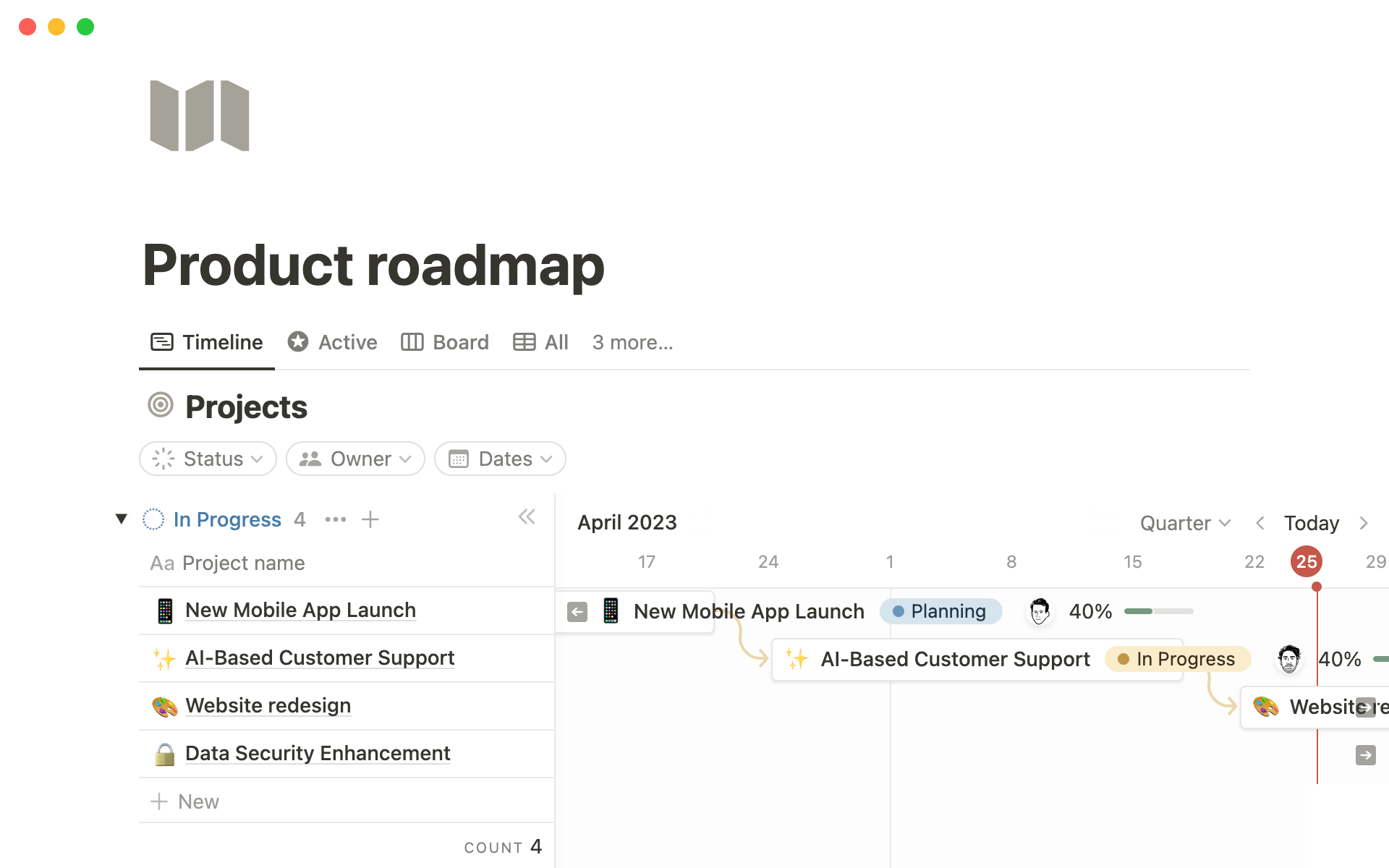
Another vital Notion project management feature is the ability to create dynamic project roadmaps that provide a clear overview of milestones and timelines.
A roadmap is essentially a high-level visual summary that maps out the vision and direction of your project over time. In Notion, you can build roadmaps using a variety of formats such as tables or Kanban-style boards.
Here’s how to create a roadmap in Notion:
- Open a new page.
- Select “Templates” from the right sidebar.
- Under “Product”, choose the “Product Roadmap” template.
This template gives you a bird’s eye view of your entire project. You can customize it to suit your needs by adding or removing properties, rearranging columns, and applying different filters or sorts.
For example, you may want to track the progress of different workstreams in your project. You could create a multi-select property called “Workstream’’ and then use this as a filter to see the tasks related to each workstream.
4. Customizable Views for Data Representation
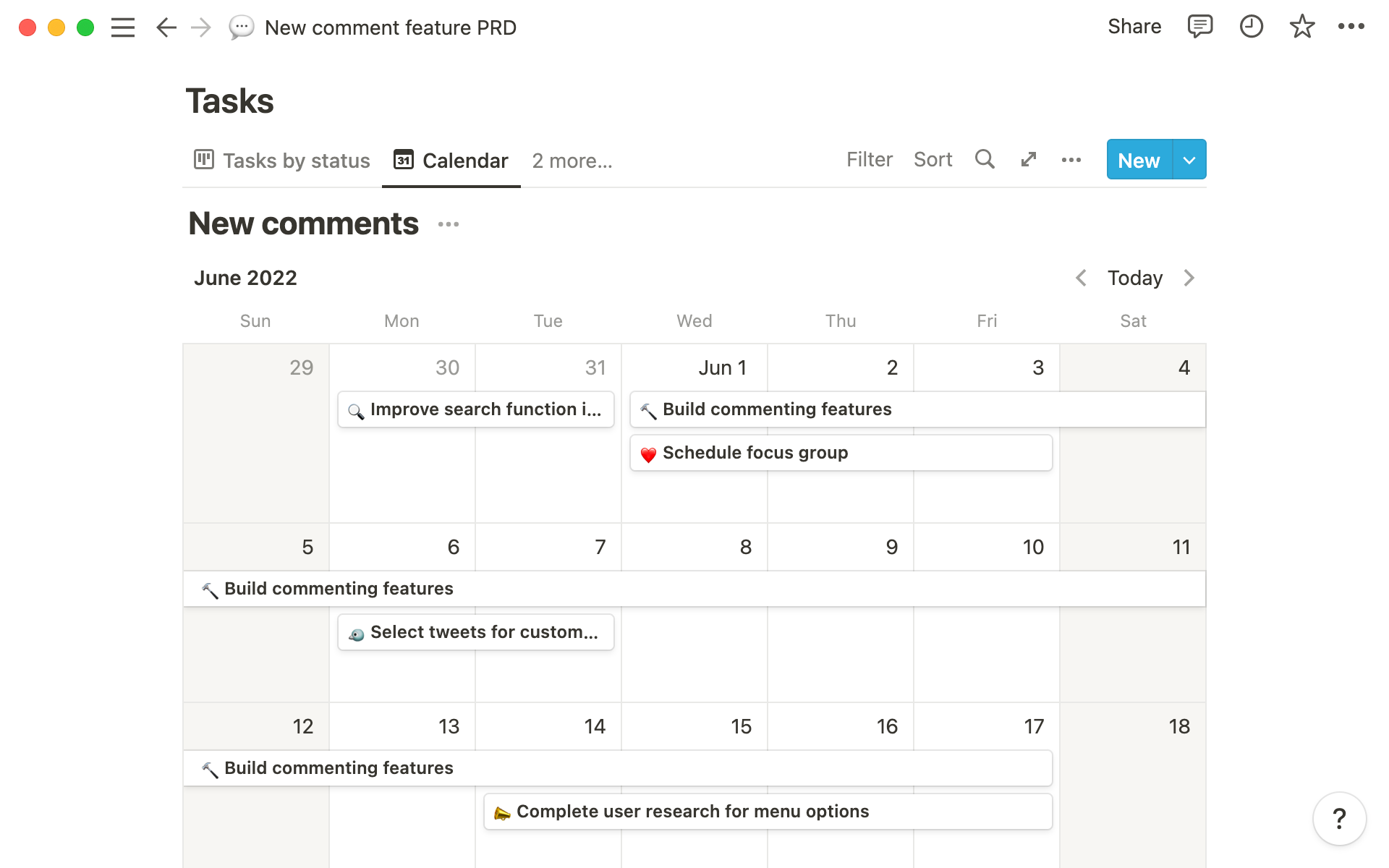
Notion’s flexibility extends beyond project pages and boards. It also offers a range of customizable views like to-do lists, visual timelines, tables, galleries, and calendars.
This versatility means that every team member can choose the view that suits their working style best, promoting efficiency and productivity.
Here’s an overview of how you can use Notion’s different views to help manage your projects:
To-Do Lists
- Simplify task management by breaking down projects into actionable items.
- Offer clarity on individual responsibilities by assigning tasks to team members.
- Enhance productivity with checklists that track completion progress.
Visual Timelines
- Provide a macro view of project timelines, highlighting how individual tasks map onto the overall schedule.
- Allow for easy adjustments as deadlines shift, ensuring projects stay on track.
Tables
- Organize data logically, making it easier to sort, filter, and find specific information.
- Facilitate the handling of substantial amounts of data, which is especially useful for complex projects with numerous variables.
Galleries
- Display visual elements such as design mockups or branding materials in an engaging format.
- Promote a visual-centric approach to project management, where imagery plays a key role in conveying ideas.
Calendars
- Schedule tasks and deadlines in a familiar format that integrates seamlessly with other tools like Google Calendar or Outlook.
- Enable quick month-over-month navigation to plan ahead and review past activities.
By exploring these customizable views in Notion, you can craft a workspace that not only houses all vital information but also presents it in an accessible and actionable manner.
Enhancing Notion Project Management with Third-Party Integrations
Notion is a versatile project management platform. However, it does have its limitations. Luckily, there’s a solution: third-party integrations.
By integrating Notion with other apps, you can enhance its functionality and make it even more powerful for tracking how your team is doing. Here are some areas where third-party integrations can be particularly helpful, as well as some integrations we recommend for project management:
Monitoring team productivity
One of the challenges of managing a team is knowing how productive everyone is being. With the right integration, you can get insights into things like:
- How much time team members are spending on different tasks
- Which projects are taking up the most resources
- The overall efficiency of your team’s workflow
These insights can help you identify areas for improvement and make data-driven decisions to keep things running smoothly. We recommend a time-tracking app such as Everhour or Clockify, both of which integrate with Notion.
Evaluating performance metrics
In addition to tracking productivity, it’s important to have a way to measure individual and team performance. Integrating Notion with performance management tools can give you access to metrics such as:
- The number of tasks completed by each team member
- The quality of their work (based on feedback or ratings)
- How well they’re meeting deadlines
Having this information at your fingertips makes it easier to recognize top performers, address any issues early on, and provide targeted feedback and support.
Sync2Sheets is our recommended integration for this purpose. Using Sync2Sheets, you can automatically sync Notion databases with Google Sheets, ensuring that your project data is always up to date. This opens up endless possibilities for tracking project progress, generating reports, and gaining valuable performance insights.
Optimizing workflow efficiency with automation
Efficiency is key when it comes to managing projects effectively. By integrating Notion with tools that focus on workflow automation, you can:
- Automate repetitive tasks such as generating reports
- Receive notifications in Notion when team members perform tasks in other apps
- Streamline collaboration by centralizing your team’s communication in Notion
Before you choose an automation tool, check for a pre-existing integration between Notion and the app you want to use. If no such integration exists, then we recommend using either Make or Zapier to create your desired automation.
Communicating effectively with your team
Within the Notion workspace, a host of interactive communication features support your team’s collaboration efforts, including:
- Real-time document editing for live collaboration
- Comment threading for asynchronous chats
- Tag-based notifications to help team members spot urgent tasks
Despite these strengths, Notion doesn’t provide a built-in chat or video conferencing feature. Fortunately, however, Notion has integrations with both Slack and Zoom to fill in the gaps.
Start Managing Projects Better with Notion
By following the tips in this guide, you’re well on your way to transforming the way you manage projects with Notion.
While Notion is a powerful tool for project management, it isn’t without its limitations. However, you can address these by integrating third-party apps or using other tools to supplement areas where Notion falls short.
How do you use Notion for project management? Share your tips with us on X!