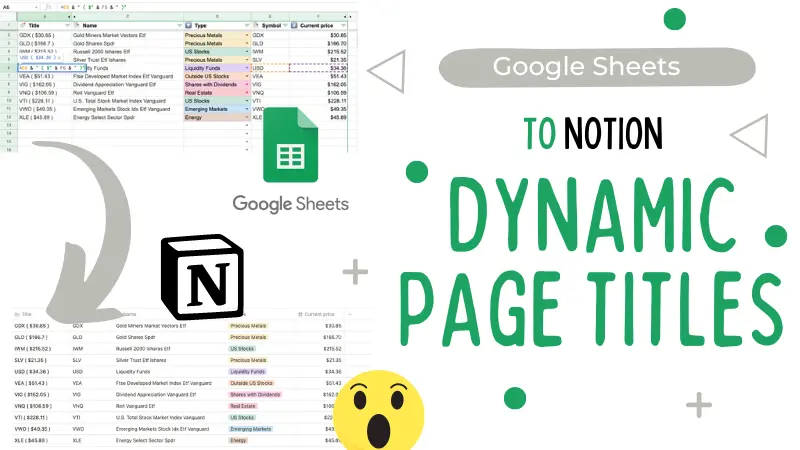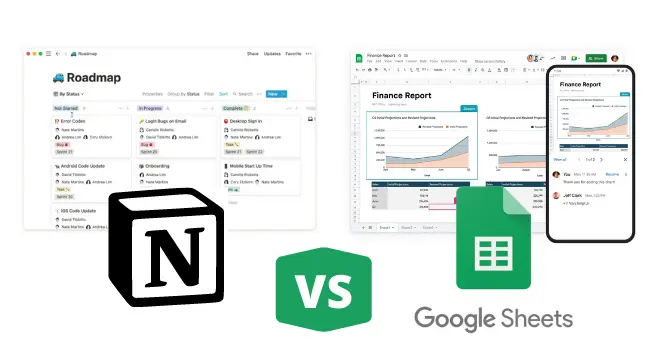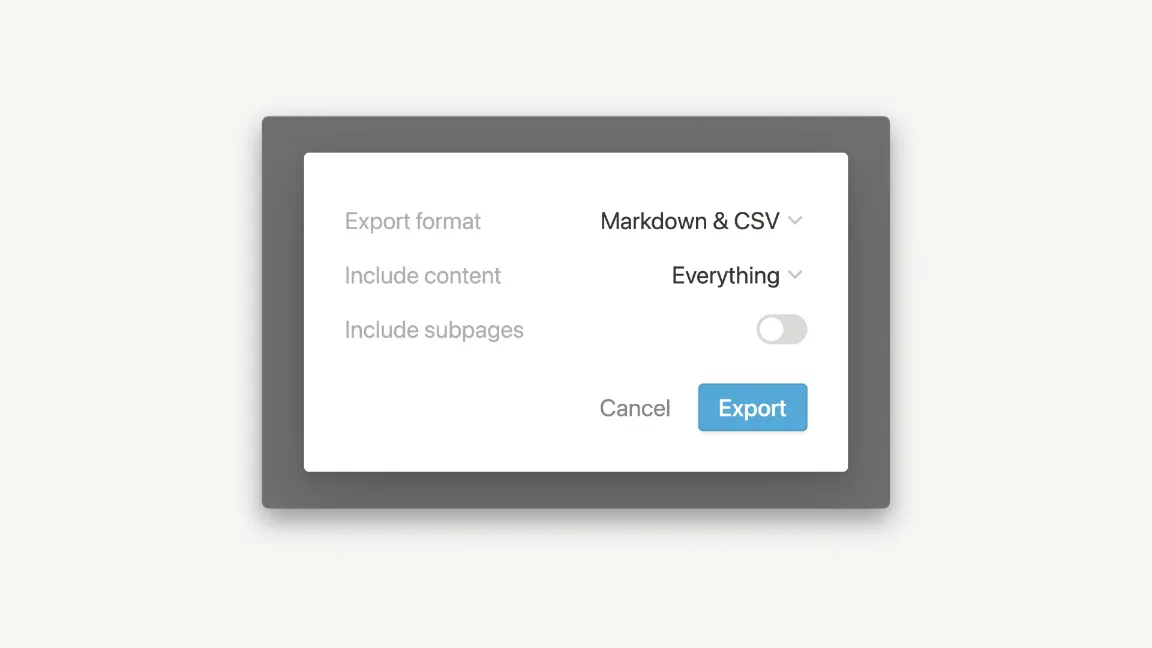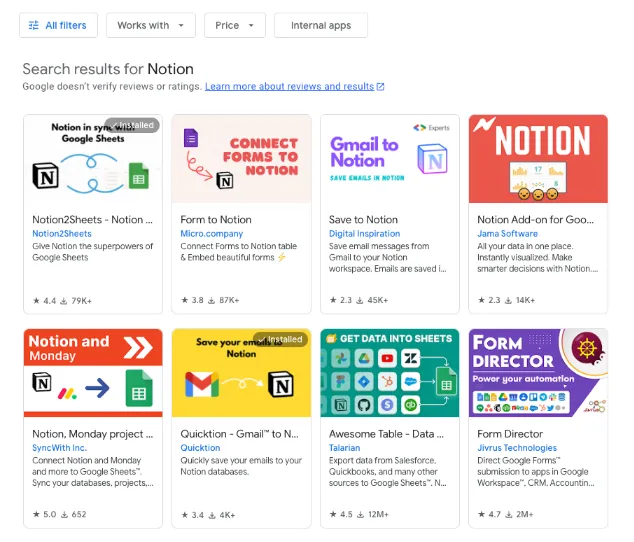Table of Contents
We all love Notion formulas and use them extensively in our databases. There’s just one problem: we can’t use them in page titles!
Titles are a special property in Notion pages, as they are what’s shown when we link to a page. Being able to set the value dynamically opens a whole world of possibilities, removing the need to duplicate values and showing up-to-date information directly in links to pages.
Fortunately, it is possible to dynamically update page titles in Notion. Read on to find out how!
Use Case: Synced Stock Data
One potential use case for dynamic page titles in Notion is stock data. Say you want to have a page for each stock you’re tracking that shows the stock’s symbol and current share price.
To make this work, we will use the editable columns feature from Sync2Sheets, which allows us to update Notion with the values of a column in Google Sheets. To follow along, duplicate this Stock Template database into your Notion workspace.
In our database, we have a Symbol property with the stock symbol and a Current price property with the current price of the stock that we get using the GOOGLEFINANCE formula from Sheets. The current price is already a editable column that sends the values to Notion so we have up-to-date prices directly in our database in Notion.
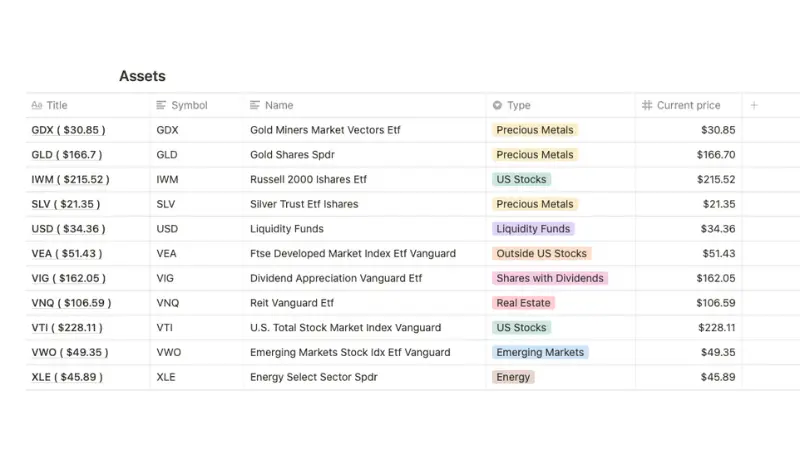
If you’re more of a visual person, you can check out this minute-and-a-half video:
Defining the Title
We want the title to have both the stock symbol and the current price, so when we link one of the pages we can see the up-to-date value. Google Sheets has formulas to concatenate strings, but for simplicity, we will go ahead and use the ampersand to build the title of each of the pages. The formula looks like this:
=E2 & " ( $" & F2 & " )"
E is the column that contains the symbol and F is the column that contains the current price. Replace these values accordingly depending on the structure of your table. Remember that you can change the order of the columns in Google Sheets, and that won’t affect the connection between Notion and Sheets. The final result will be the symbol and the current price in parenthesis: GDX ( $30.85 ).
Additional Use Cases
Let’s explore some additional use cases for dynamic page titles.
1. Standardize page titles based on other properties
Picture this: you’re working on a complex, data-heavy project with multiple participants. You have a column in Google Sheets that displays the status for each task related to the project (“Not Started”, “In Progress”, “Done”, etc.).
You want to display this information in a Notion database to make it easier to manage your tasks. With dynamic page titles, you can add the task status to the title of each page in Notion. When you or your team members make changes within the spreadsheet, the task status in the page title will automatically update.
2. Automatically set titles based on dates
What if you want to create a Notion database where the page titles are automatically set and updated based on the date?
For example, maybe you have a spreadsheet where you track the date you last made contact with sales prospects, and you want to show this info within a Notion dashboard.
You can sync the column of your Google Sheet containing the contact dates with your Notion database, automatically updating the info in Notion whenever you edit the spreadsheet.
3. Reference dynamic data like price and quantities
Imagine you have an ecommerce business. You use a Google Sheet to keep track of key data like inventory prices and quantities.
Dynamic page titles let you create dashboards to visualize this information in Notion without affecting the integrity of the spreadsheet data. Whenever the prices and quantities change in your Google Sheet, the page titles will automatically update in Notion accordingly.
4. Show data from other sources like Stripe or Gumroad
Let’s say you have a spreadsheet with payment data from a source like Stripe or Gumroad. You want to share this information with other members of your team while keeping the original spreadsheet data secure.
You can use dynamic page titles to display this information in a Notion database without having to share a link to the spreadsheet.
5. Use auto-numbering
One extremely useful feature of spreadsheets is auto-numbering. This isn’t a feature that’s available in Notion natively, but we can easily implement it using dynamic page titles synced to a Google Sheet.
This is especially useful when working with large volumes of information that you need to keep organized, such as a database of customer contacts.
Do you have other use cases in mind? Let us know on X!